Sony WF-H800 Help Guide - Page 63
Using the voice assist function Google app
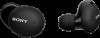 |
View all Sony WF-H800 manuals
Add to My Manuals
Save this manual to your list of manuals |
Page 63 highlights
Help Guide Wireless Stereo Headset h.ear in 3 Truly Wireless (WF-H800) Using the voice assist function (Google app) By using the Google app feature that comes with the Android smartphone, you can speak to the headset's microphone to operate the Android smartphone. 1 Set the assist and voice input selection to the Google app. On the Android smartphone, select [Settings] - [Apps & notifications] - [Advanced] - [Default apps] - [Assist & voice input], and set [Assist app] to the Google app. The operation above is an example. For details, refer to the operating instructions of the Android smartphone. Note: The latest version of the Google app may be required. For details on the Google app, refer to the operating instructions or the support website of the Android smartphone, or the Google Play store website. The Google app may not be activated from the headset depending on specifications of the Android smartphone. 2 Wear the headset, and connect the headset to the Android smartphone via Bluetooth connection. 3 When the Android smartphone is in standby or playing music, press and hold the button on the right unit for about 2 seconds. The Google app is activated. 4 Make a request to the Google app through the headset's microphone. A: Microphones For details on the apps which work with the Google app, refer to the operating instructions of the Android smartphone. After activating the Google app, the voice command is canceled when a certain time has passed without requests. 63















