Sony WF-H800 Help Guide - Page 38
Touch [WF-H800 h.ear].
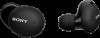 |
View all Sony WF-H800 manuals
Add to My Manuals
Save this manual to your list of manuals |
Page 38 highlights
3. Touch the switch to turn on the Bluetooth function. 5 Touch [WF-H800 (h.ear)]. If Passkey (*) input is required, input "0000". The headset and iPhone are paired and connected with each other. When you are wearing the headset, you will hear the voice guidance say, "Bluetooth connected" from the left unit. If they are not connected, see "Connecting to a paired iPhone". If [WF-H800 (h.ear)] does not appear on the display of the iPhone, try again from the beginning of step 4. * A Passkey may be called "Passcode", "PIN code", "PIN number", or "Password". About the instruction manual video Watch the video to find out how to register a device (pairing) for the first time and about the connection procedure for the second and subsequent times. https://rd1.sony.net/help/mdr/mov0011/h_zz/ Hint The operation above is an example. For more details, refer to the operating instructions supplied with your iPhone. To delete all Bluetooth pairing information, see "Initializing the headset to restore factory settings". Note When pairing a device, [WF-H800 (h.ear)], [LE_WF-H800 (h.ear)], or both may be displayed on the connecting device. When both or [WF-H800 (h.ear)] is displayed, select [WF-H800 (h.ear)]; when [LE_WF-H800 (h.ear)] is displayed, select [LE_WF-H800 (h.ear)]. If pairing is not established within 5 minutes, pairing mode is canceled. In this case, set the headset into the charging case, and start the operation again from step 1. Once Bluetooth devices are paired, there is no need to pair them again, except in the following cases: Pairing information has been deleted after repair, etc. 38















