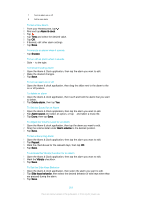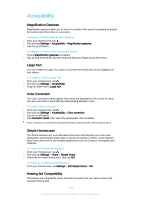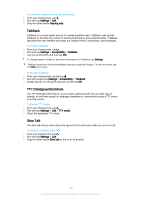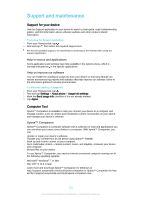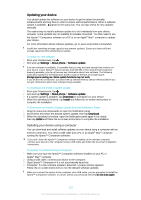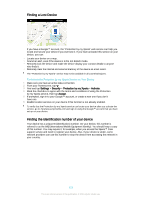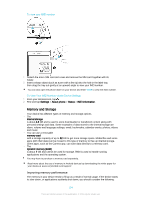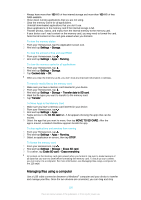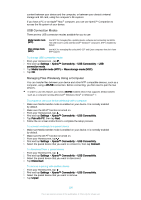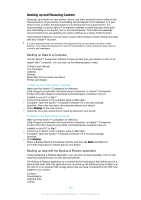Sony Xperia T2 Ultra Help Guide - Page 123
Finding a Lost Device, Finding the identification number of your device
 |
View all Sony Xperia T2 Ultra manuals
Add to My Manuals
Save this manual to your list of manuals |
Page 123 highlights
Finding a Lost Device If you have a Google™ account, the "Protection by my Xperia" web service can help you locate and secure your device if you ever lose it. If you have activated this service on your device, you can: • Locate your device on a map. • Sound an alert, even if the device is in Do not disturb mode. • Remotely lock the device and make the device display your contact details to anyone who finds it. • Remotely clear the internal and external memory of the device as a last resort. The "Protection by my Xperia" service may not be available in all countries/regions. To Activate the Protection by my Xperia Service on Your Device 1 Make sure you have an active data connection. 2 From your Homescreen, tap . 3 Find and tap Settings > Security > Protection by my Xperia > Activate. 4 Mark the checkbox to agree with the terms and conditions of using the Protection by my Xperia service, then tap Accept. 5 If prompted, sign in to your Google™ account, or create a new one if you don't have one. 6 Enable location services on your device if this function is not already enabled. To verify that the Protection by my Xperia service can locate your device after you activate the service, go to myxperia.sonymobile.com and sign in using the Google™ account that you have set up on your device. Finding the identification number of your device Your device has a unique ID (identification) number. On your device, this number is referred to as the IMEI (International Mobile Equipment Identity). You should keep a copy of this number. You may require it, for example, when you access the Xperia™ Care support service and need to register your device. Also, if your device is stolen, some network providers can use this number to stop the device from accessing the network in your country. 123 This is an Internet version of this publication. © Print only for private use.