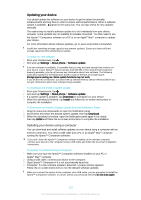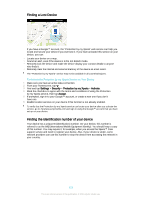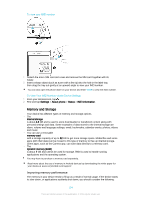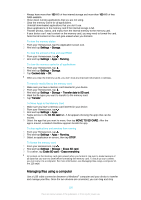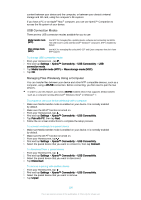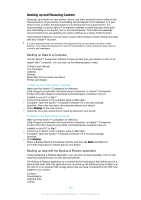Sony Xperia T2 Ultra Help Guide - Page 127
Backing up and Restoring Content, Backing up Data to a Computer
 |
View all Sony Xperia T2 Ultra manuals
Add to My Manuals
Save this manual to your list of manuals |
Page 127 highlights
Backing up and Restoring Content Generally, you should not save photos, videos, and other personal content solely on the internal memory of your device. If something should happen to the hardware, or if your device is lost or stolen, the data stored on its internal memory is gone forever. It is recommended to use the Xperia™ Companion software to make backups which save your data safely to a computer, that is, an external device. This method is especially recommended if you are updating your device software to a newer Android version. Using Backup & Restore, you can make a quick online backup of basic settings and data with your Google™ account. It is very important that you remember the password that you set when you make a data backup. If you forget the password, it may not be possible to restore important data, such as contacts and messages. Backing up Data to a Computer Use the Xperia™ Companion software to back up data from your device to a PC or an Apple® Mac® computer. You can back up the following types of data: • Contacts and call logs • Text messages • Calendar • Settings • Media files such as music and videos • Photos and images To Back up Your Data Using a Computer 1 Make sure that Xperia™ Companion for Windows ( http://support.sonymobile.com/tools/xperia-companion ) or Xperia™ Companion for Mac OS ( http://support.sonymobile.com/tools/xperia-companion-mac ) is installed on your PC or Mac®. 2 Connect your device to the computer using a USB cable. 3 Computer: Open the Xperia™ Companion software if it is not automatically launched. After a few moments, the computer detects your device. 4 Select Backup on the main screen. 5 Follow the on-screen instructions to back up data from your device. To Restore Your Data Using a Computer 1 Make sure that Xperia™ Companion for Windows ( http://support.sonymobile.com/tools/xperia-companion ) or Xperia™ Companion for Mac OS ( http://support.sonymobile.com/tools/xperia-companion-mac ) is installed on your PC or Mac®. 2 Connect your device to the computer using a USB cable. 3 Computer: Open the Xperia™ Companion software if it is not automatically launched. 4 Click Restore. 5 Select a backup file from the backup records, and then tap Next and follow the on-screen instructions to restore data to your device. Backing up data with the Backup & Restore application Using the Backup & Restore application, you can back up data manually or turn on the automatic backup function to save data periodically. The Backup & Restore application is recommended for backing up data before you do a factory data reset. With this application you can back up the following types of data to an SD card or to an external USB storage device that you have connected by the USB Host adapter to your device: • Contacts • Conversations • Calendar data • Call log 127 This is an Internet version of this publication. © Print only for private use.