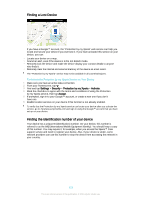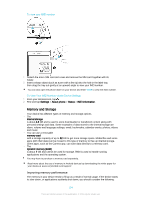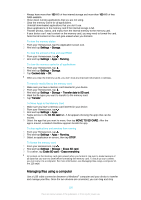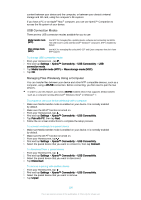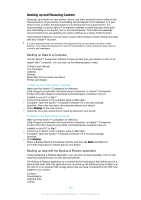Sony Xperia T2 Ultra Help Guide - Page 128
Running Diagnostic Tests on Your Device, Resetting Your Applications, Backup & Restore, Back up
 |
View all Sony Xperia T2 Ultra manuals
Add to My Manuals
Save this manual to your list of manuals |
Page 128 highlights
• Bookmarks To back up content using the Backup and restore application 1 If you are backing up content to a USB storage device, make sure the storage device is connected to your device using the appropriate cable. If you are backing up to an SD card, make sure the SD card is properly inserted in your device. 2 From your Homescreen, tap . 3 Find and tap Backup & Restore. 4 Tap Back up, then select a backup destination and the data types that you want to back up. 5 Tap Back up now. 6 Enter a password for the backup, then tap OK. To restore content using the Backup and restore application 1 If you are restoring content from a USB storage device, make sure the storage device is connected to your device using the appropriate cable. If you are restoring content from an SD card, make sure the SD card is properly inserted in your device. 2 From your Homescreen, tap . 3 Find and tap Backup & Restore. 4 Tap Restore. 5 Select the record you want to restore from, then tap Restore now. 6 Enter the password for the backup record, then tap OK. Remember that any changes you make to your data and settings after you create a backup will get deleted during a restore procedure. Running Diagnostic Tests on Your Device The Xperia™ Diagnostics application can test a specific function or run a full diagnostic test to check if your Xperia™ device is working properly. Xperia™ Diagnostics can: • Assess potential hardware or software issues on your Xperia™ device. • Analyze how well applications perform on your device. • Log the number of dropped calls during the previous 10 days. • Identify installed software and provide useful details about your device. The Xperia™ Diagnostics application is pre-installed on most Android™ devices from Sony. If the Diagnostics option is not available under Settings > About phone, you can download a light version using the Play Store™ application. To Run a Specific Diagnostic Test 1 From your Homescreen, tap . 2 Find and tap Settings > About phone > Diagnostics > Test . 3 Select a test from the list. 4 Follow the instructions and tap Yes or No to confirm if a feature works. To Run all Diagnostic Tests 1 From your Homescreen, tap . 2 Find and tap Settings > About phone > Diagnostics > Test > Run all. 3 Follow the instructions and tap Yes or No to confirm if a feature works. To View Details about Your Device 1 From your Homescreen, tap . 2 Find and tap Settings > About phone > Diagnostics > Facts. Resetting Your Applications You can reset an application or clear application data if your application stops responding or causes issues with your device. 128 This is an Internet version of this publication. © Print only for private use.