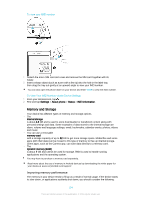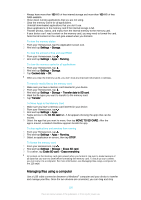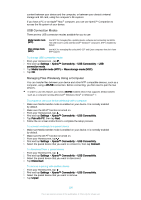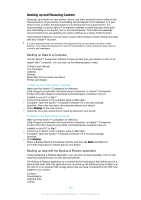Sony Xperia T2 Ultra Help Guide - Page 129
Restarting and resetting your device, Backing up and Restoring Content, Computer Tool
 |
View all Sony Xperia T2 Ultra manuals
Add to My Manuals
Save this manual to your list of manuals |
Page 129 highlights
To Reset Application Preferences 1 From your Homescreen, tap . 2 Find and tap Settings > Apps. 3 Tap , then tap Reset app preferences. Resetting application preferences does not delete any application data from your device. To Clear Application Data 1 From your Homescreen, tap . 2 Find and tap Settings > Apps, then swipe over to the All tab. 3 Select an application or service, then tap CLEAR DATA. When you clear application data, data for the selected application is deleted from your device permanently. The option to clear application data is not available for all applications or services. To Clear Application Cache 1 From your Homescreen, tap . 2 Find and tap Settings > Apps, then swipe over to the All tab. 3 Select an application or service, then tap CLEAR CACHE. The option to clear the application cache is not available for all applications or services. To Clear the Application Default Setting 1 From your Homescreen, tap . 2 Find and tap Settings > Apps, then swipe over to the All tab. 3 Select an application or service, then tap CLEAR DEFAULTS. The option to clear the application default setting is not available for all applications or services. Restarting and resetting your device You can force your device to restart or shut down in situations where it stops responding or won't restart normally. No settings or personal data get deleted. You can also reset your device to its original factory settings. This action is sometimes necessary if your device stops functioning properly, but note that if you want to keep any important data, you have to first back up this data to a memory card or other noninternal memory. For more information, see Backing up and Restoring Content on page 127 . If your device fails to power on or you want to reset your device's software, you can use Xperia™ Companion to repair your device. For more information on using Xperia™ Companion, see Computer Tool. Your device may fail to restart if the battery level is low. Connect your device to a charger and try restarting again. To force your device to restart 1 Press and hold down the power key . 2 In the menu that opens, tap Restart. The device restarts automatically. 129 This is an Internet version of this publication. © Print only for private use.