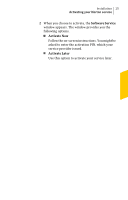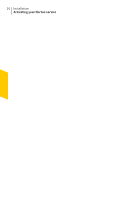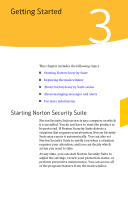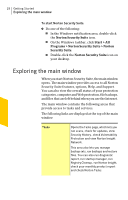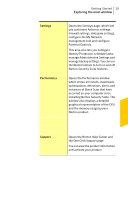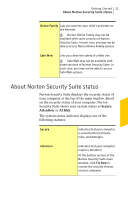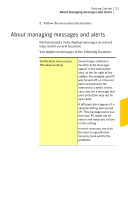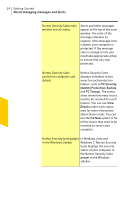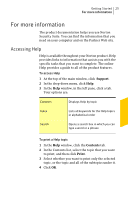Symantec 10460591 User Guide - Page 20
Protection categories is the largest area on the main, window and contains the following
 |
UPC - 037648265010
View all Symantec 10460591 manuals
Add to My Manuals
Save this manual to your list of manuals |
Page 20 highlights
20 Getting Started Exploring the main window Status summary The System Status is on the left side of the main window. It provides an overall status of the protection categories. Your status may be Secure if your computer is secure, Attention if an area needs your attention, or At Risk if your computer is at risk. This area also provides a Fix icon. If an area needs your attention, it is also reflected in one or more protection categories. Protection categories is the largest area on the main window and contains the following: PC Security Lets you view PC Security details, run Scans, run LiveUpdate, manage Firewall, and run Norton Insight Identity Lets you view Identity Protection details, Protection manage Identity Protection, and configure Identity Safe Backup Lets you view Backup Details, manage Backup Sets, run Backup, and Restore Files PC Tuneup Lets you view PC Tuneup Details, run Disk Optimization, run File Cleanup, run Diagnostic Report, and run Startup Manager The following icons are displayed at the bottom of the main window: Activity Map Lets you access the world map with hotspots of cybercrimes and the latest threats.