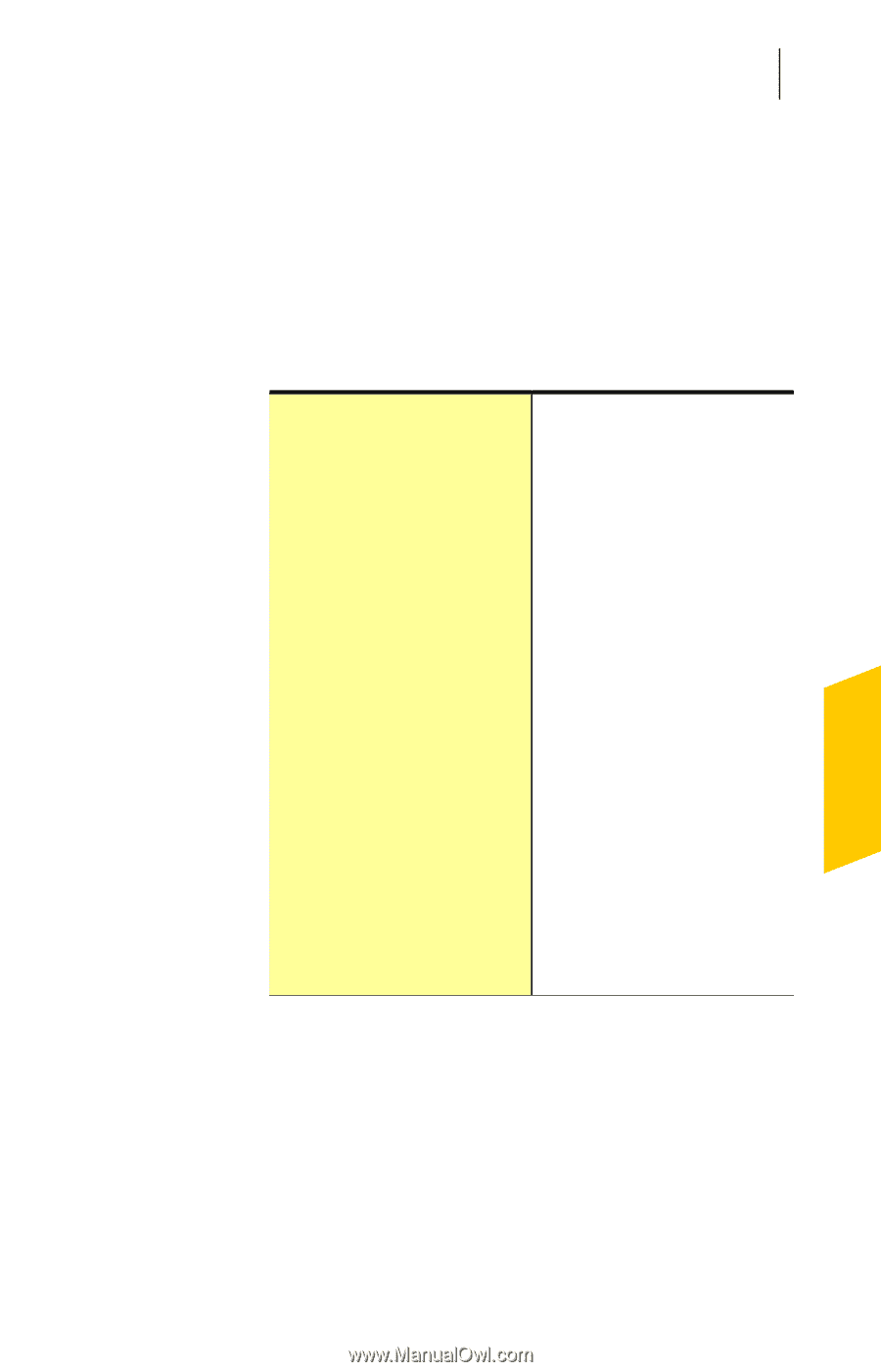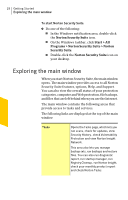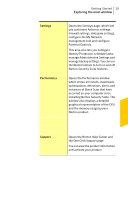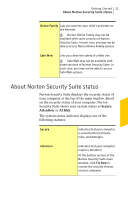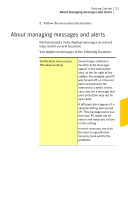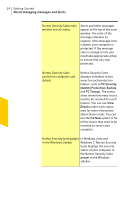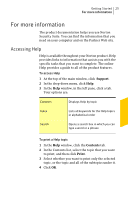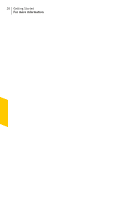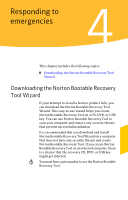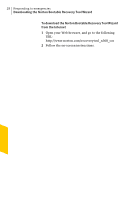Symantec 10460591 User Guide - Page 23
About managing messages and alerts
 |
UPC - 037648265010
View all Symantec 10460591 manuals
Add to My Manuals
Save this manual to your list of manuals |
Page 23 highlights
Getting Started 23 About managing messages and alerts 2 Follow the on-screen instructions. About managing messages and alerts Norton Security Suite displays messages in several ways and in several locations. You might see messages in the following locations: Notification area on your Windows desktop Several types of Norton Security Suite messages appear in the notification area, at the far right of the taskbar. For example, your PC was turned off, or it has not been connected to the Internet for a while. In this case, you see a message that your protection may not be up to date. A different alert appears if a security setting was turned off. This message warns you that your PC might not be secure and helps you to turn on the setting. In most cases you can click the alert to open Norton Security Suite and fix the problems.