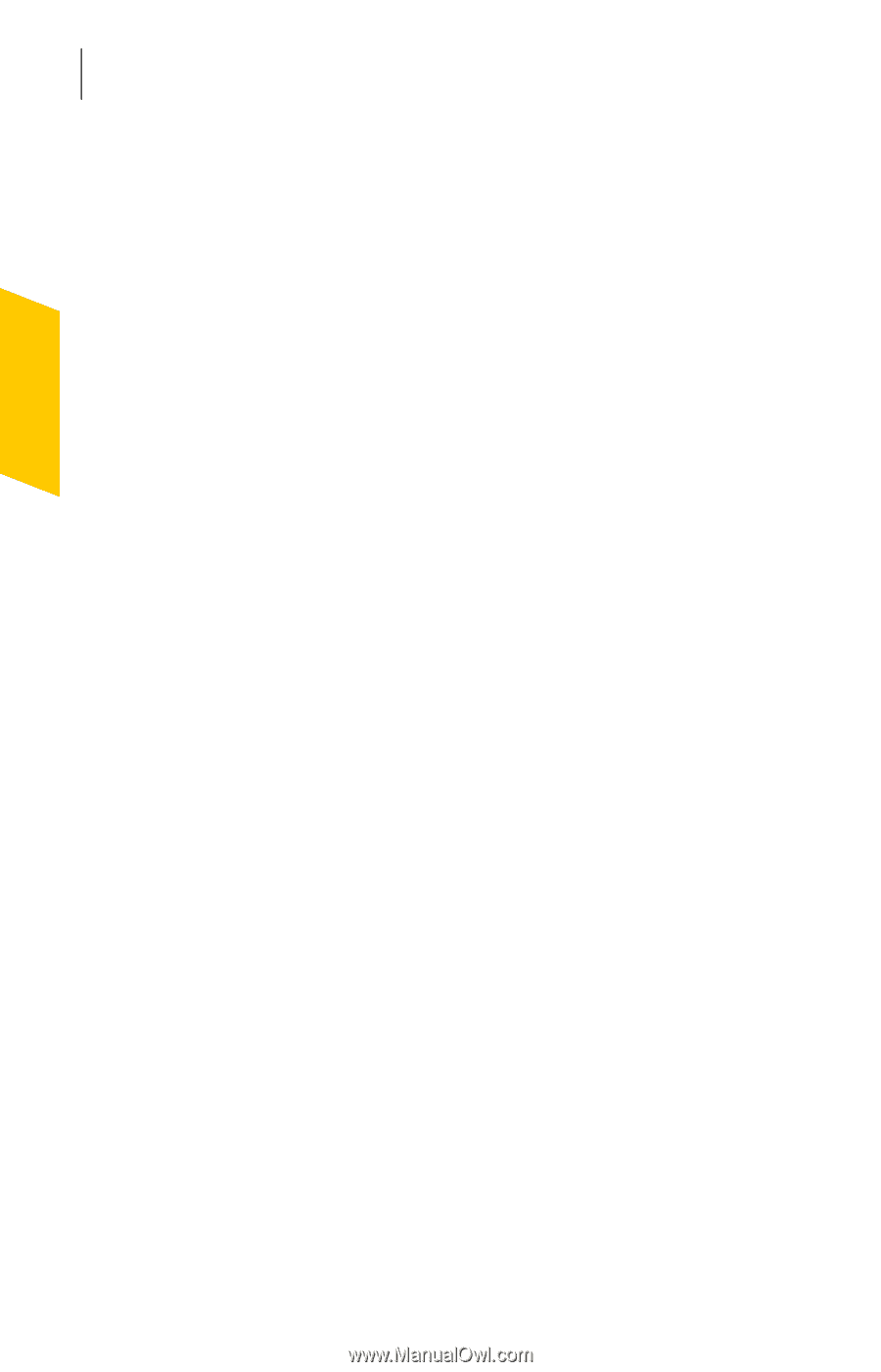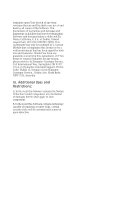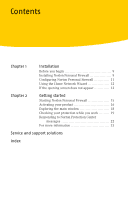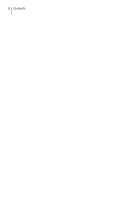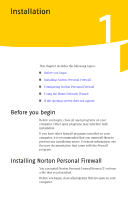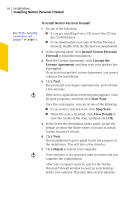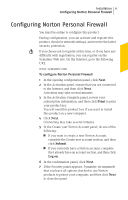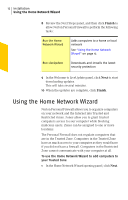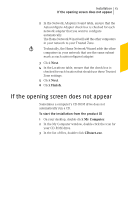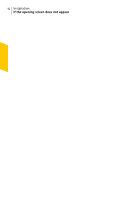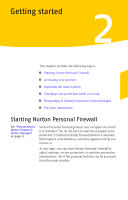Symantec Norton Antispam Personal Firewall and Systemwork User Guide - Page 10
Install Norton Personal, Firewall, I accept the, License Agreement, Start Scan, View Details, Finish - folder
 |
UPC - 037648249454
View all Symantec Norton Antispam Personal Firewall and Systemwork manuals
Add to My Manuals
Save this manual to your list of manuals |
Page 10 highlights
10 Installation Installing Norton Personal Firewall See "If the opening screen does not appear" on page 13. w w To install Norton Personal Firewall 1 Do one of the following: 1 If you are installing from a CD, insert the CD into the CD-ROM drive. 1 If you downloaded your copy of Norton Personal Firewall, double-click the file that you downloaded. 2 In the opening panel, click Install Norton Personal Firewall to begin the installation. 3 Read the License Agreement, click I accept the License Agreement, and then type your product key if prompted. If you do not accept the License Agreement, you cannot continue the installation. 4 Click Next. The preinstall scan begins automatically, and will take a few minutes. If the Active Applications Detected panel appears, close all open programs, and then click Start Scan. Once the scan begins, you can do one of the following: 1 If you want to stop the scan, click Stop Scan. 1 When the scan is finished, click View Details to view the results of the scan, and then click OK. 5 In the Select the destination folder panel, accept the default or select the folder where you want to install Norton Personal Firewall. 6 Click Next. The Installation Progress panel tracks the progress of the installation. This will take a few minutes. 7 Click Finish to restart your computer. Your computer is not protected until it restarts and you complete the configuration. After your computer restarts, wait for the Norton Personal Firewall window to open on your desktop before you continue. This may take several minutes.