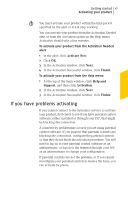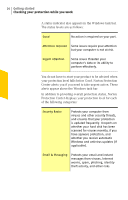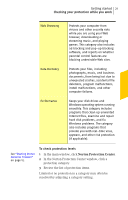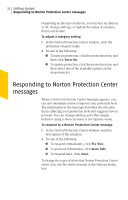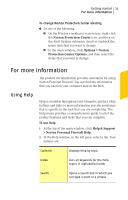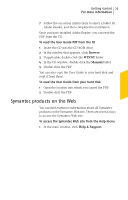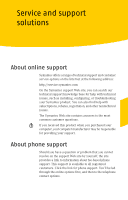Symantec Norton Antispam Personal Firewall and Systemwork User Guide - Page 22
Responding to Norton Protection Center messages - 7 windows 8
 |
UPC - 037648249454
View all Symantec Norton Antispam Personal Firewall and Systemwork manuals
Add to My Manuals
Save this manual to your list of manuals |
Page 22 highlights
22 Getting started Responding to Norton Protection Center messages Depending on the type of activity, you can turn an item on or off, change settings, or update the status of a feature that is out-of-date. To adjust a category setting 1 In the Norton Protection Center window, click the protection category name. 2 Do one of the following: 1 To turn on protection, click the protection item, and then click Turn On. 1 To update protection, click the protection item, and then select one of the available options on the drop-down list. Responding to Norton Protection Center messages When a Norton Protection Center message appears, you can take immediate action to improve your protection level. The information in the message describes the situation that is affecting your protection level and suggests how to proceed. You can change alerting and other display behavior using a shortcut menu or the Options menu. To respond to a Norton Protection Center message 1 In the Norton Protection Center window, read the description of the situation. 2 Do one of the following: 1 To respond immediately, click Fix Now. 1 To get more information, click more info. 1 To respond later, click close. To change the types of alerts that Norton Protection Center shows you, use the shortcut menu or the Options dialog box.