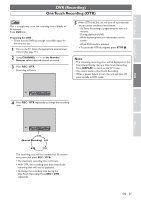Symphonic CSHP80G Owner's Manual - Page 31
Timer Recording Cont, Hints for Timer Recording
 |
View all Symphonic CSHP80G manuals
Add to My Manuals
Save this manual to your list of manuals |
Page 31 highlights
Before You Start Connections DVR DVR (Recording) Timer Recording (Cont'd) To delete a program from the list: 1. Using / , select "Delete", then press ENTER. Confirmation window will appear. Delete this Timer Program? Yes No You can access this screen by pressing CLEAR instead of ENTER at step 2. 2. Using / , select "Yes" if you want to delete the title. Then, press ENTER. 4 PressTIMER PROG. to exit. Note • As to the timer program in progress (which is shown in red in the Timer Programming List), you only can edit the end time.The changes made during recording will be recognized as only specific to that recording in progress and it will not affect the daily or the Weekly Recording Setting. Hints for Timer Recording The priority of overlapped settings When the timer programmings are overlapped, you will receive a warning message. If this happens, check the timer programming and change the programming as necessary. Otherwise, the unit will prioritize recording as described below. Same start time and different end time: The program set first has the priority. PROG. 1 PROG. 2 Actual recording PROG. 1 PROG. 2 The first 15 seconds (at the longest) will be cut off. Different start time and different end time: A program with the earlier start time has the priority. PROG. 1 PROG. 2 PROG. 3 Actual recording PROG. 3 PROG. 2 PROG. 1 The first 15 seconds (at the longest) will be cut off. Recording time is entirely overlapped: PROG. 2 will not be recorded. PROG. 1 PROG. 2 Actual recording PROG. 1 End time of Program 1 is the same as the start time of Program 2: PROG. 1 PROG. 2 Actual recording PROG. 1 PROG. 2 The last 30 seconds (at the longest) will be cut off. DVD Others EN 31