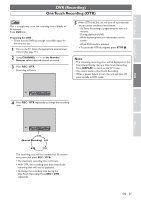Symphonic CSHP80G Owner's Manual - Page 32
Recording & Playback Navigator, Guide to the Programmed, Recordings Screen
 |
View all Symphonic CSHP80G manuals
Add to My Manuals
Save this manual to your list of manuals |
Page 32 highlights
DVR (Recording) Recording & Playback Navigator TIMER POWER SET UP PROG. OPEN/CLOSE 1 2 3 CHANNEL 4 5 6 PROGRAM RECORDINGS 7 8 9 CLEAR 0 +10 MODE ZOOM SUB TITLE ANGLE AUDIO MENU TOP MENU Guide to the Programmed Recordings Screen DVR With the Recording & Playback Navigator, you can easily program the Timer Recordings for the DVR by using the calendar displayed on the screen. Also the recorded titles (programs) can be played back or edited just by selecting the titles on the display. • When you press PROGRAM RECORDINGS, the Programmed Recordings Screen will be displayed on the TV screen. Programmed Recordings Screen DISPLAY ENTER RETURN SKIP DVR DVD SKIP REV PLAY FWD REC/OTR STOP PAUSE SEARCH REPEAT A-B PROGRAMMED RECORDINGS Completed Scheduled 1 6:00AM - 7:00AM CH 4 2 Previous Recordings SAT SUN MON TUE WED THU FRI TODAY CH AM 24 5 A CH 86 7 CH 6 8 9 Scheduled Recordings SUN MON TUE WED THU FRI SAT CH 4 B 3 4 Note • With the Recording & Playback Navigator, you can program Timer Recordings up to one week ahead. The recordings programmed for the days more than one week ahead will not be displayed in the Programmed Recordings Screen. • You can program more than 1 Timer Recordings in one cell, but only the timer program that has the earlier starting time will be displayed in the Programmed Recordings Screen. • To see all the programs entered in a cell, press REV h or FWD g. • If power is failed or unplugged from the outlet, some information in the Programmed Recordings Screen may be lost. • Only the titles in the DVR can be played back using the Recording & Playback Navigator. 1 Preview window: Playback the preview of recorded programs. 2 Information: Shows the information on the selected program. 3 Previous recordings: When the normal recording / Timer Recording has started, the cell turns blue and the channel number will be displayed. (e.g. A ) 4 Scheduled Recordings: When a programming is completed, the cell turns pink and the channel number will be displayed. (e.g. B ) Programmed Recordings Screen shows a two-week calendar. (One week prior to and one week after the current day.) • Programmed Recordings can be programmed in this screen for programs broadcasted during next week. • If more than one week has passed since recording, the recorded programs cannot be replayed or edited with Programmed Recordings. • The screen describes each day as a day of the week, other than TODAY. 32 EN