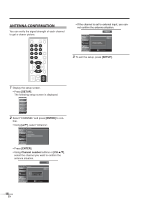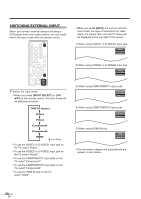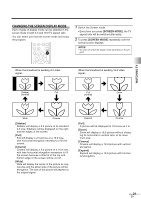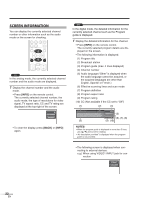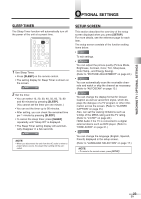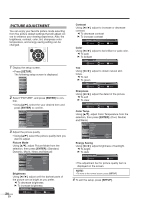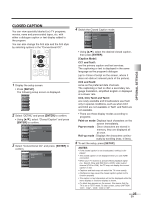Symphonic WF32L6 Owner's Manual - Page 20
Switching External Input - resolution
 |
View all Symphonic WF32L6 manuals
Add to My Manuals
Save this manual to your list of manuals |
Page 20 highlights
SWITCHING EXTERNAL INPUT When you connect external devices including a DVD player and home audio system, you can easily switch the input mode with the remote control. POWER INPUT SLEEP SELECT 12 45 78 -0 SETUP 3 6 AUDIO 9 STILL SCREEN MODE ENTER BACK INFO CH RETURN VOL. MUTE CH 1 Switch the input mode. • When you press [INPUT SELECT] or [CH K/L] on the remote control, the input mode will be switched as below. TV/DTV channel Video1 Video2 Component1 Component2 HDMI : press [CH K] • To use the VIDEO1 or S-VIDEO1 input jack on the TV, select "Video1". • To use the VIDEO2 or S-VIDEO2 input jack on the TV, select "Video2". • To use the COMPONENT1 input jacks on the TV, select "Component1". • To use the COMPONENT2 input jacks on the TV, select "Component2". • To use the HDMI IN jack on the TV, select "HDMI". • When you press [INFO], the current external input mode, the type of resolutions for video signal, TV aspect ratio, CC and TV rating will be displayed at the top-right of the screen. 1) When using VIDEO1 or S-VIDEO1 input jack Video1 480i SD TV-PG DLSV CC 2) When using VIDEO2 or S-VIDEO2 input jack Video2 480i SD TV-PG DLSV CC 3) When using COMPONENT1 input jacks Component1 1080i HD NONE 4) When using COMPONENT2 input jacks Component2 1080i HD NONE 5) When using HDMI IN jack HDMI 1080i HD 16:9 NONE • The information display will automatically disappear in one minute. 20 EN