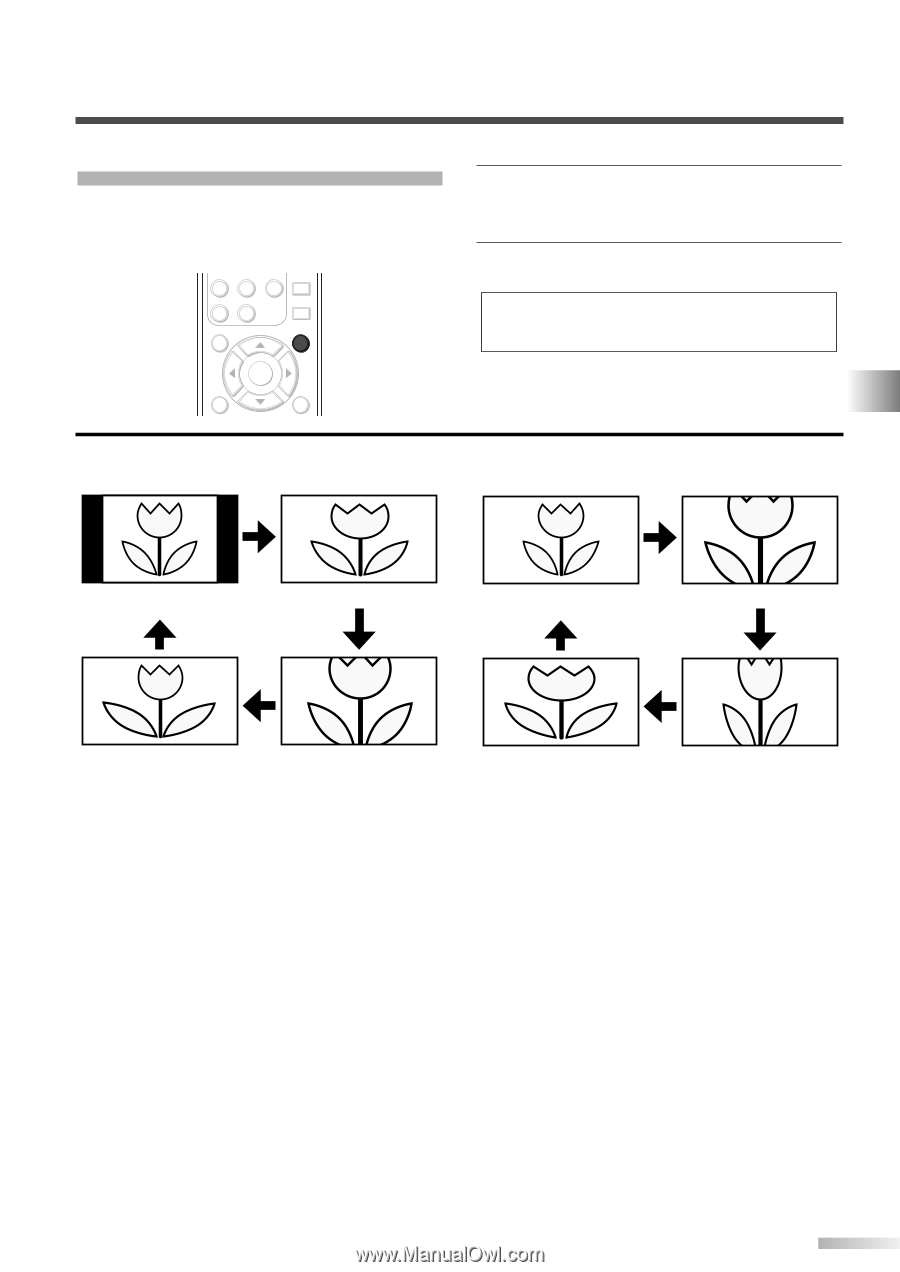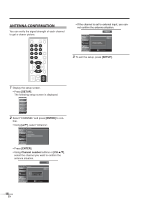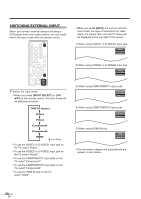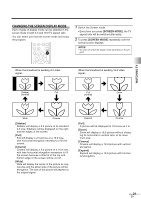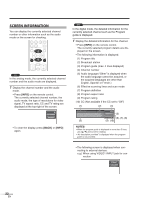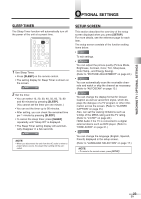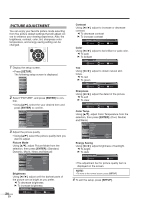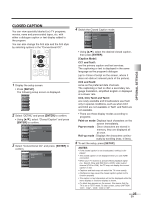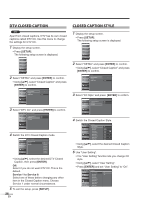Symphonic WF32L6 Owner's Manual - Page 21
Changing The Screen Display Mode
 |
View all Symphonic WF32L6 manuals
Add to My Manuals
Save this manual to your list of manuals |
Page 21 highlights
CHANGING THE SCREEN DISPLAY MODE Each 4 types of display mode can be selected in the screen mode in both 4:3 and 16:9 TV aspect ratio. You can select your favorite screen mode and enjoy the program. 78 -0 SETUP AUDIO 9 STILL SCREEN MODE ENTER BACK INFO 1 Switch the Screen mode. • Every time you press [SCREEN MODE], the TV aspect ratio will be switched alternately. 2 To press [SCREEN MODE] repeatedly until the normal screen displays. NOTE: • You may not switch the display mode depending on the program. When the broadcast is sending 4:3 video signal... When the broadcast is sending 16:9 video signal... Sidebar Full Full Zoom (normal) (normal) WATCHING TV Wide Cinema [Sidebar] Sidebar will display a 4:3 picture at its standard 4:3 size. Sidebars will be displayed on the right and left edges of the screen. [Full] Full will display a 4:3 picture at a 16:9 size, with horizontal elongation necessary to fill the screen. [Cinema] Cinema will display a 4:3 picture at a 16:9 size, with less horizontal elongation necessary to fill the screen because a little bit of the top and bottom edge of the screen will be cut off. [Wide] Wide will display the center of the picture as original size and the either side of the picture will be elongation. The size of the picture will depend on the original signal. Expand Cinema [Full] A picture will be displayed at 16:9 size as it is. [Zoom] Zoom will display a 16:9 picture without changing its horizontal to vertical ratio, at its maximum size. [Cinema] Cinema will display a 16:9 picture with vertical elongation. [Expand] Expand will display a 16:9 picture with horizontal elongation. 21 EN