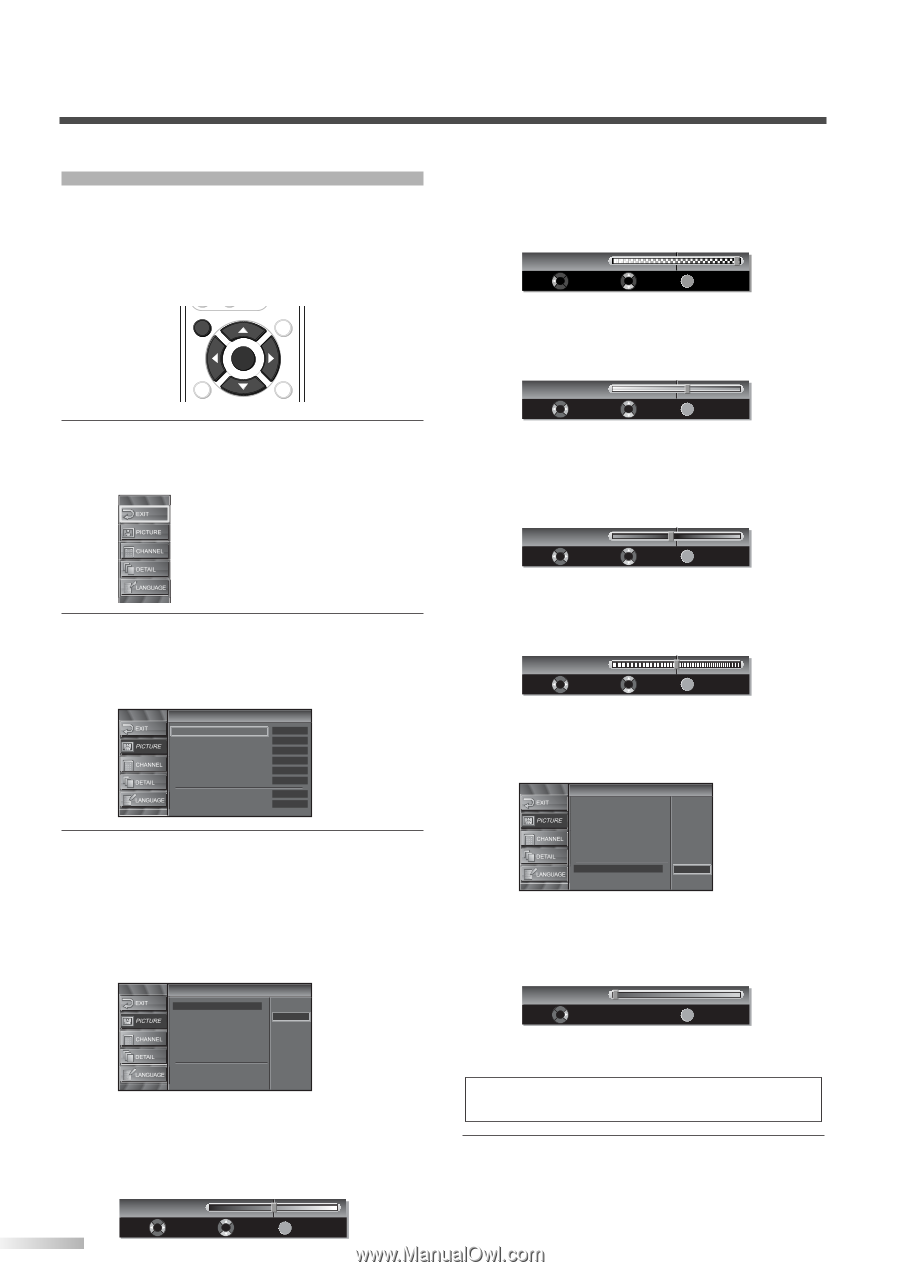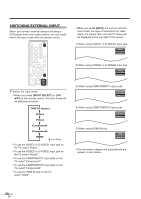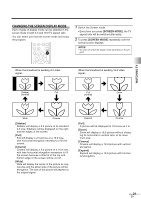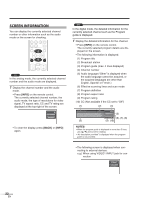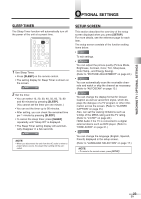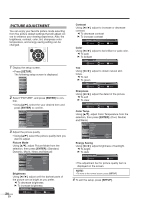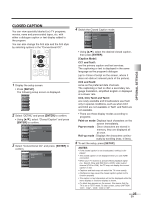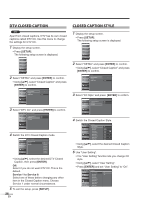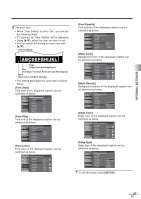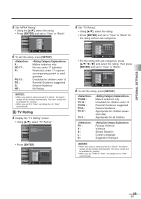Symphonic WF32L6 Owner's Manual - Page 24
Picture Adjustment - parts
 |
View all Symphonic WF32L6 manuals
Add to My Manuals
Save this manual to your list of manuals |
Page 24 highlights
PICTURE ADJUSTMENT You can enjoy your favorite picture mode selecting from five picture default settings that will adjust colors to enhance your viewing experience. Also, the brightness, contrast, color, tint, sharpness color temperature, and energy saving setting can be changed. SETUP SCREEN MODE ENTER BACK INFO 1 Display the setup screen. • Press [SETUP]. The following setup screen is displayed. 2 Select "PICTURE", and press [ENTER] to con- firm. • Using [K/L], select the your desired item and press [ENTER] to confirm. Picture Picture Mode Brightness Contrast Color Tint Sharpness Color Temp. Energy Saving Dynamic 30 60 36 0 0 Neutral Off 3 Adjust the picture quality. • Using [K/L], select the picture quality item you want to adjust. Picture Mode Using [K/L], adjust Picture Mode from the selection, then press [ENTER]. (Standard, Dynamic, Movie, News and Manual) Picture Picture Mode Brightness Contrast Color Tint Sharpness Color Temp. Energy Saving Standard Dynamic Movie News Manual Brightness Using [s / B], adjust until the darkest parts of the picture are as bright as you prefer. s: To decrease brightness B: To increase brightness Brightness 30 24 EN Adjust Move ENTER Enter Contrast Using [s / B], adjust to increase or decrease contrast. s: To decrease contrast B: To increase contrast Contrast 60 Adjust Move ENTER Enter Color Using [s / B], adjust to be brilliant or pale color. s: To pale B: To brilliant Color 36 Adjust Move ENTER Enter Tint Using [s / B], adjust to obtain natural skin tones. s: To red B: To green Tint R2 Adjust Move ENTER Enter Sharpness Using [s / B], adjust the detail of the picture. s: To soft B: To clear Sharpness 0 Adjust Move ENTER Enter Color Temp. Using [K/L], adjust Color Temperature from the selection, then press [ENTER]. (Cool, Neutral and Warm) Picture Picture Mode Brightness Contrast Color Tint Sharpness Color Temp. Energy Saving Cool Neutral Warm Energy Saving Using [s / B], adjust brightness of backlight. s: To bright B: To dark Energy Saving Off Adjust ENTER Enter • The adjustment bar for picture quality item is displayed on the screen. NOTE: • To move to the normal screen, press [SETUP]. 4 To exit the setup, press [SETUP].