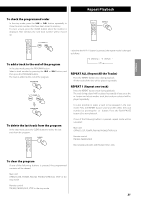TEAC LPR500 Owners Manual - Page 24
Listening to a Cassette Tape 2, Before Recording - specifications
 |
View all TEAC LPR500 manuals
Add to My Manuals
Save this manual to your list of manuals |
Page 24 highlights
Listening to a Cassette Tape 2 Before Recording Before you start recording, make sure that you understand the following points: < CD specifications limit the number of tracks to 99 and prevents recording of tracks shorter than 4 seconds. < Once you have recorded on a CD-R disc, the data cannot be erased from it. < A recorded CD-R can be played back in a regular CD player after finalizing. A To stop playback Press the STOP button (H) during playback to stop. < To add more recordings to a finalized CD-RW, unfinalize it. (See page 29.) When all available space on a CD-RW has been recorded, you can record additional tracks by erasing previously recorded tracks. Note that you can only erase all tracks or the last track. Only tracks in between cannot be erased. < If the STOP button (H) or PLAY/PAUSE button (y/J) is pressed within four seconds from the beginning of a track, the unit continues to record no signal and stops when the track's length reaches four seconds. B To suspend playback temporarily Press the PAUSE button (J) to suspend playback temporarily. Press the button again to start playback again. < When the recording is finished, "REC" and "- ENd - - - -" blink for a few seconds, and the unit then goes into stop mode. Do not apply shock or vibration to the unit during recording. < If the disc reaches the end during recording, the unit finalizes the disc automatically and stops. < If the disc reaches the end of the 99th track during recording, the unit finalizes the disc automatically and stops. C Fast-forwarding/rewinding Press the F.FWD or REW button (,/m) to fast-forward or rewind a tape respectively. < The recording time of a track may differ slightly from the original one. < When a partially recorded disc is inserted, recording starts after the last recorded track. To stop fast-forwarding or rewinding, press the Stop button (H). Never press the PLAY button (y) and REW button (m) at the same time. < The AUTO REC function automatically creates tracks according to the threshold level that has been set (See page 25.). Therefore it is possible when using this method that the finished copy could have more tracks than the original. This would be caused by any noisy sections or extremely quiet sections within the tracks of the original source material that causes the threshold level to be crossed. When a tape is fast-forwarded or rewound to the end, make sure to press the STOP button (H) to stop the function. 24