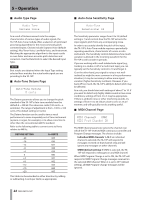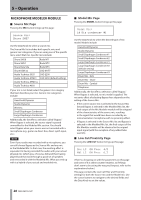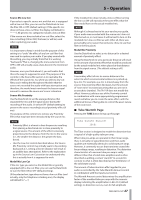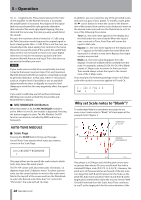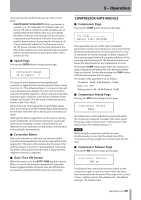TEAC TA-1VP TA-1VP owners manual - Page 27
Tube Warmth
 |
View all TEAC TA-1VP manuals
Add to My Manuals
Save this manual to your list of manuals |
Page 27 highlights
5 - Operation Source Mic Low Cut If you select a specific source mic and that mic is equipped with a low-cut filter, you can use the Data Knob to turn the filter ON or OFF (default setting). (If the specific mic does not have a low-cut filter, the display will default to "---.") All generic mic categories include a low cut filter. If the source mic does include a low-cut filter, select the low-cut setting (ON or OFF) that was (or will be) used when capturing your audio. NOTE It is important to keep in mind that the purpose of this setting is to "undo" the effect of any low-cut filter that was used to capture your audio. If you play around with this setting, you may initially think that it is working "backwards." That is, changing the menu selection from OFF to ON will actually cause a bass boost in the monitored audio. However, once you think about it, you will realize that this is the way it's supposed to work. The purpose of the controls in the Source Mic section is to neutralize the effects of the source mic. So, when you select a low-cut filter, you're telling the Microphone Modeler that the source mic recorded the audio with bass attenuation and, therefore, the model must now boost the bass an equal amount to remove the source mic's sonic coloration. Source Mic Proximity Use the Data Knob to set the average distance that separated the mic and the signal source during the recording of the audio. Or select OFF (default setting) to preserve the source recording's actual proximity effect (if any). The purpose of this control is to remove any Proximity Effect that may have been introduced by the source mic. NOTE •• Proximity Effect is a boost in bass frequencies resulting from placing a directional mic in close proximity to a signal source. The amount of the effect is inversely proportional to the distance from the mic to the source (i.e., the smaller the distance, the greater the bass boost). •• Like the Low-Cut control described above, the Source Mic Proximity control may initially seem to be working backwards (i.e., setting a shorter distance will result in an audible bass attenuation). Refer to the explanation up in the Source Low-Cut section to understand why this is actually how it is supposed to work. Model Mic Low Cut If the mic type you select as the Model Mic is typically equipped with a low-cut filter, you can use the Data Knob to turn the filter ON or OFF (default setting). (If the selected mic type does not have a low-cut filter (and actually, only the Telephone is lacking one), the display will default to "---.") If the modeled mic does include a low-cut filter, turning the low-cut ON will reproduce the same effect that the filter would have on the actual modeled mic. NOTE Although it's always best to let your ears be your guide, if your audio was recorded with the source mic's low-cut filter turned on, in most cases it will be best to turn on the modeled mic's low-cut filter as well. (After all, there was presumably some reason that someone chose to use that filter in the first place.) Model Mic Proximity Use the Data Knob to select a mic distance for a desired amount of proximity effect. Using the Data Knob to set a particular distance will result in the amount of proximity effect that would be produced by the actual modeled mic when placed at that distance from the signal source. (The default setting is off.) NOTE A secondary effect of mic-to-source distance is the extent to which environmental ambience is picked up by a mic. For example, as a mic is moved away from the source, the proximity effect decreases, but the amount of "room tone" increases (assuming that you are not in an anechoic chamber). The TA-1VP does not model this effect. However, judicious use of the Proximity control in combination with some appropriately programmed reverb will allow you to create the same effect, with the additional bonus of being able to control the exact nature of the room tone. ªª Tube Warmth Page Pressing the TUBE button brings up this page: Tube Warmth Amount: 10.0. The Tube section is designed to model the distortion that is typical of a high-quality tube pre-amp. When tube pre-amps are operated in their linear range, there is virtually no signal distortion and their audio qualities are essentially identical to solid state pre-amps. However, it commonly occurs that transients exceed the linear voltage range, resulting in distortion. The distortion characteristics of a vacuum tube pre-amp is vastly different than that of solid state amplifiers and is often described as adding a certain "warmth" to a sound (in contrast to what is often described as the "brittleness" of the solid state sound). The amount of tube saturation effect applied to your audio is controlled by the Tube Warmth Amount control in combination with the Input Level control. The Warmth Amount control determines the amplification factor of the modeled tube pre-amp with the numeric display indicating the amplification in dB. At .0 (default setting), no distortion occurs, even for full amplitude TASCAM TA-1VP 27