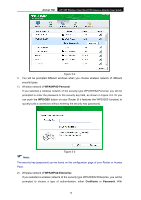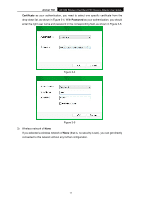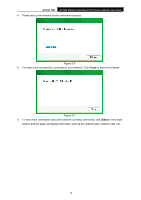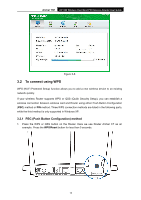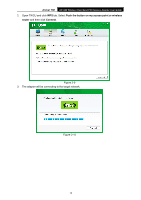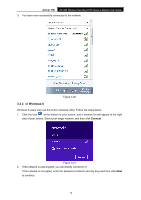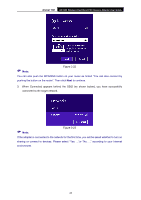TP-Link AC1300 Archer T6E V1 User Guide - Page 24
PIN method, Enter the PIN of my access point or wireless, router, Connect
 |
View all TP-Link AC1300 manuals
Add to My Manuals
Save this manual to your list of manuals |
Page 24 highlights
Archer T6E AC1300 Wireless Dual Band PCI Express Adapter User Guide 4. When the following window appears, you have successfully connected to the network. Figure 3-11 3.2.2 PIN method 1. Open TWCU and click WPS tab. Select Enter the PIN of my access point or wireless router. In the empty field beside PIN, enter the PIN labeled on the bottom of the Router (here takes 13492564 for example). If you have generated a new PIN code for your Router, please enter the new one instead. Click Connect to continue. Figure 3-12 15

Archer T6E
AC1300 Wireless Dual Band PCI Express Adapter User Guide
4.
When the following window appears, you have successfully connected to the network.
Figure 3-11
3.2.2 PIN method
1.
Open TWCU and click
WPS
tab. Select
Enter the PIN of my access point or wireless
router
. In the empty field beside PIN, enter the PIN labeled on the bottom of the Router
(here takes 13492564 for example). If you have generated a new PIN code for your Router,
please enter the new one instead. Click
Connect
to continue.
Figure 3-12
15