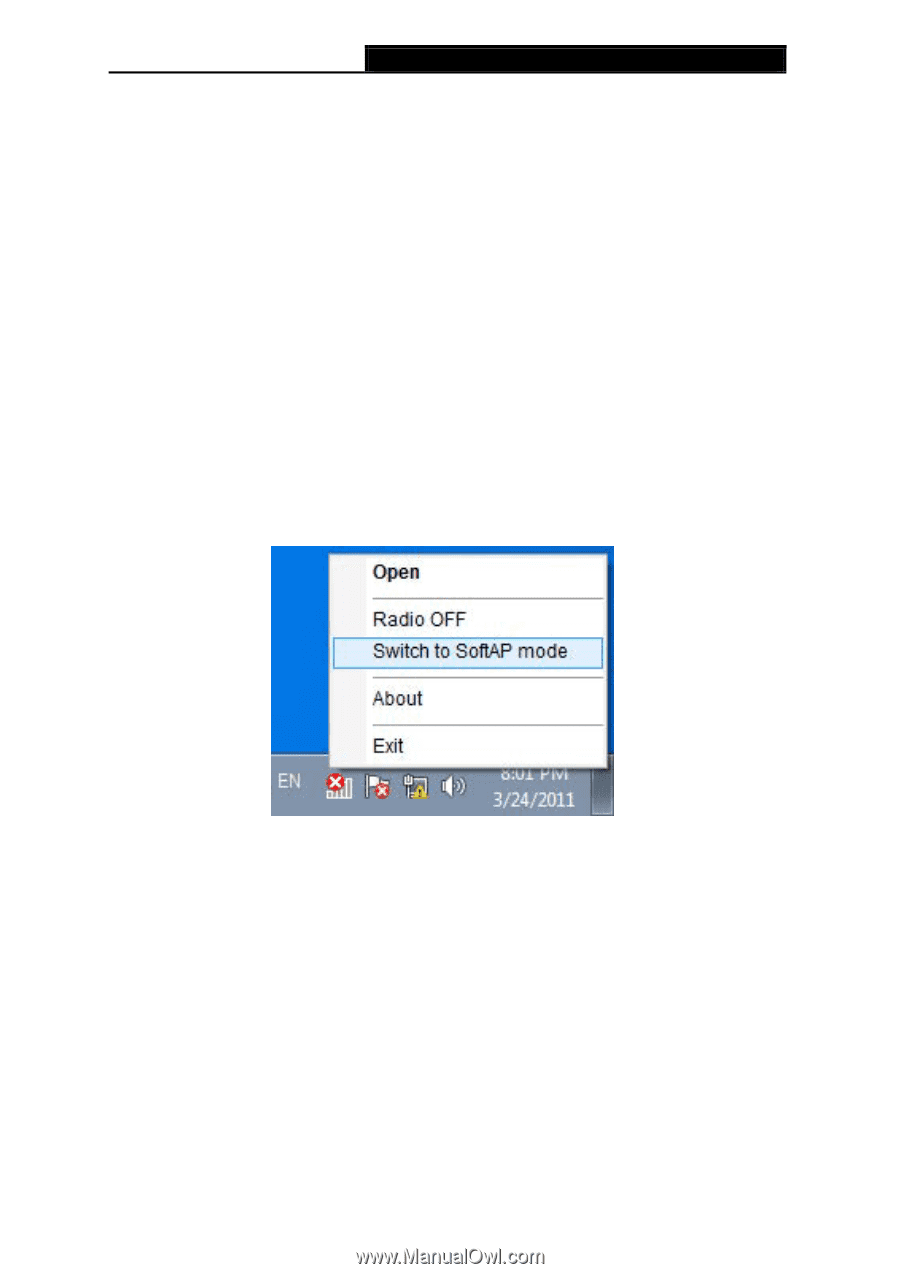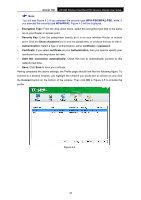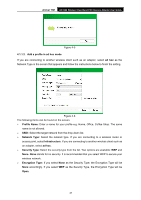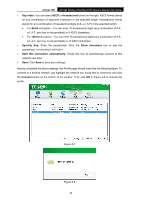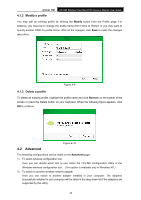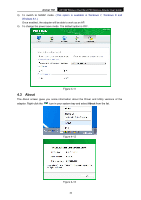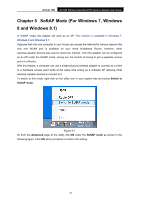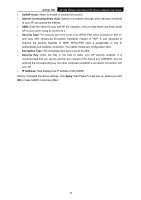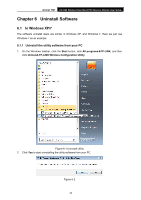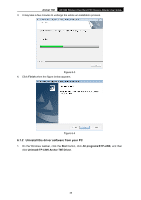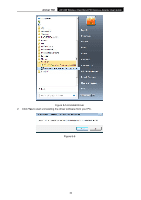TP-Link AC1300 Archer T6E V1 User Guide - Page 40
SoftAP Mode (For Windows 7, Windows 8 and Windows 8.1), Switch to, SoftAP mode, Advanced
 |
View all TP-Link AC1300 manuals
Add to My Manuals
Save this manual to your list of manuals |
Page 40 highlights
Archer T6E AC1300 Wireless Dual Band PCI Express Adapter User Guide Chapter 5 SoftAP Mode (For Windows 7, Windows 8 and Windows 8.1) In SoftAP mode, the adapter will work as an AP. This function is available in Windows 7, Windows 8 and Windows 8.1. Suppose that only one computer in your house can access the Internet for various reasons like only one WLAN port is available on your wired broadband Router, however, other wireless-capable devices also want to share the Internet. Then the adapter can be configured as an AP under the SoftAP mode, saving you the trouble of having to get a separate access point or a Router. With this feature, a computer can use a single physical wireless adapter to connect as a client to a hardware access point while at the same time acting as a software AP allowing other wireless-capable devices to connect to it. To switch to this mode, right-click on the utility icon in your system tray and select Switch to SoftAP mode. Figure 5-1 Or from the Advanced page of the utility, tick ON under the SoftAP mode as shown in the following figure. Click OK when prompted to confirm the setting. 31