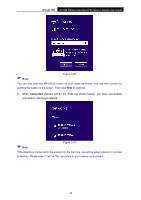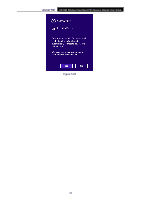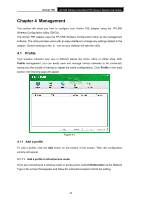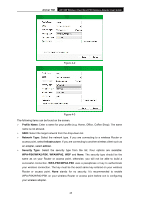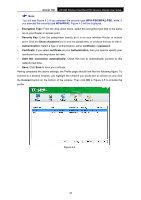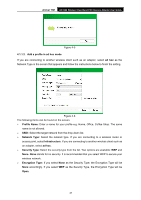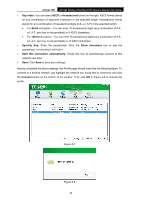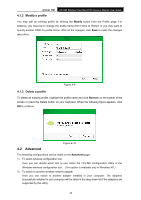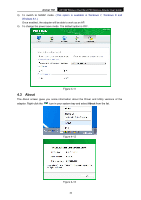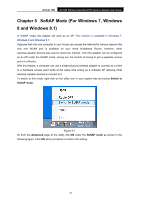TP-Link AC1300 Archer T6E V1 User Guide - Page 36
Add a profile in ad hoc mode
 |
View all TP-Link AC1300 manuals
Add to My Manuals
Save this manual to your list of manuals |
Page 36 highlights
Archer T6E AC1300 Wireless Dual Band PCI Express Adapter User Guide Figure 4-5 4.1.1.2. Add a profile in ad hoc mode If you are connecting to another wireless client such as an adapter, select ad hoc as the Network Type in the screen that appears and follow the instructions below to finish the setting. Figure 4-6 The following items can be found on the screen. Profile Name: Enter a name for your profile e.g. Home, Office, Coffee Shop. The same name is not allowed. SSID: Select the target network from the drop-down list. Network Type: Select the network type. If you are connecting to a wireless router or access point, select Infrastructure. If you are connecting to another wireless client such as an adapter, select ad hoc. Security Type: Select the security type from the list. Two options are available: WEP and None. None stands for no security. It is recommended that you select WEP to secure your wireless network. Encryption Type: If you select None as the Security Type, the Encryption Type will be None accordingly. If you select WEP as the Security Type, the Encryption Type will be Open. 27