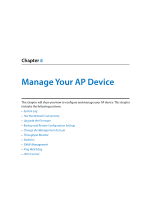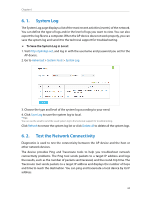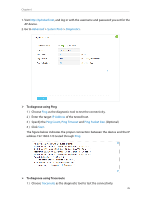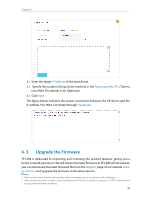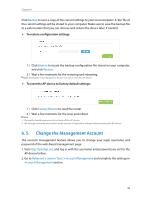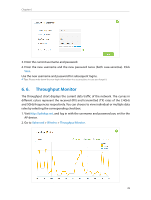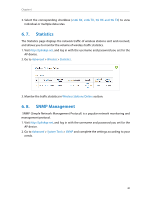TP-Link AP500 AP500 V1 User Guide - Page 38
To diagnose using Ping, To diagnose using Traceroute, Advanced, System Tools, Diagnostics
 |
View all TP-Link AP500 manuals
Add to My Manuals
Save this manual to your list of manuals |
Page 38 highlights
Chapter 6 1. Visit http://tplinkwifi.net, and log in with the username and password you set for the AP device. 2. Go to Advanced > System Tools > Diagnostics. ¾¾ To diagnose using Ping 1 ) Choose Ping as the diagnostic tool to test the connectivity. 2 ) Enter the target IP Address of the tested host. 3 ) Specify the Ping Count, Ping Timeout and Ping Packet Size. (Optional) 4 ) Click Start. The figure below indicates the proper connection between the device and the IP address 192.168.0.123 tested through Ping. ¾¾ To diagnose using Traceroute 1 ) Choose Traceroute as the diagnostic tool to test the connectivity. 35

35
Chapter 6
1. Visit
http://tplinkwifi.net
, and log in with the username and password you set for the
AP device.
2. Go to
Advanced
>
System Tools
>
Diagnostics
.
¾
To diagnose using Ping
1 ) Choose
Ping
as the diagnostic tool to test the connectivity.
2 ) Enter the target
IP Address
of the tested host.
3 ) Specify the
Ping Count
,
Ping Timeout
and
Ping Packet Size
. (Optional)
4 ) Click
Start
.
The figure below indicates the proper connection between the device and the IP
address 192.168.0.123 tested through
Ping
.
¾
To diagnose using Traceroute
1 ) Choose
Traceroute
as the diagnostic tool to test the connectivity.