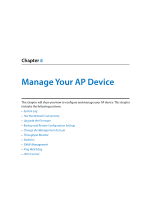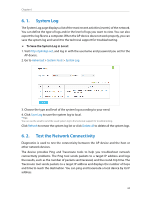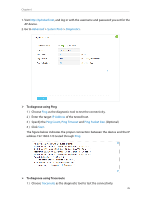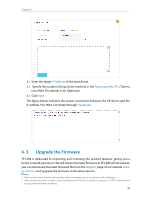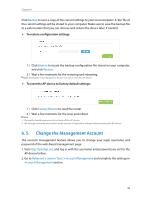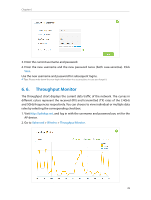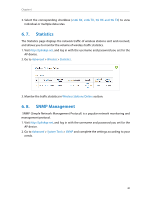TP-Link AP500 AP500 V1 User Guide - Page 41
Change the Management Account, To restore configuration settings
 |
View all TP-Link AP500 manuals
Add to My Manuals
Save this manual to your list of manuals |
Page 41 highlights
Chapter 6 Click Backup to save a copy of the current settings to your local computer. A '.bin' file of the current settings will be stored to your computer. Make sure to save the backup file to a safe location that you can retrieve and restore the device later, if needed. ¾¾ To restore configuration settings: 1 ) Click Browse to locate the backup configuration file stored on your computer, and click Restore. 2 ) Wait a few moments for the restoring and rebooting. Note: During the restoring process, do not turn off or reset the AP device. ¾¾ To reset the AP device to factory default settings: 1 ) Click Factory Restore to reset the router. 2 ) Wait a few moments for the reset and reboot. Note: 1. During the resetting process, do not turn off the AP device. 2. We strongly recommend you back up the current configuration settings before resetting the AP device. 6. 5. Change the Management Account The account management feature allows you to change your login username and password of the web-based management page. 1. Visit http://tplinkap.net, and log in with the username and password you set for the AP device before. 2. Go to Advanced > System Tools > Account Management and complete the settings in Account Management section. 38