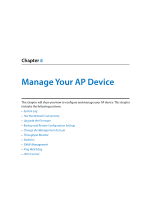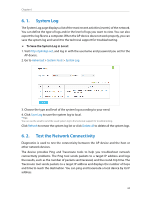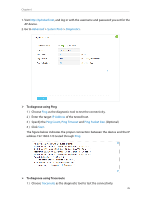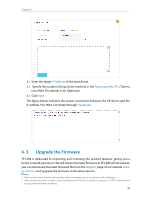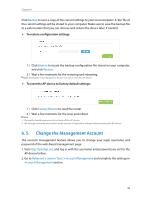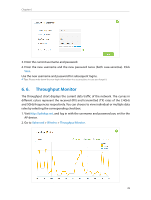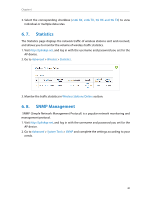TP-Link AP500 AP500 V1 User Guide - Page 40
Backup and Restore Configuration Settings, To backup configuration settings
 |
View all TP-Link AP500 manuals
Add to My Manuals
Save this manual to your list of manuals |
Page 40 highlights
Chapter 6 3. Back up your AP device configuration. 4. Do NOT turn off the AP device during the firmware upgrade. Follow the steps to upgrade the firmware. 1. Download the latest firmware file for the AP device from our website www.tp-link. com. 2. Visit http://tplinkap.net, and log in with the username and password you set for the AP device. 3. Go to Advanced > System Tools > Firmware Upgrade. 4. Click Browse to locate the downloaded new firmware file, and click Upgrade. 5. Wait a few moments for the upgrading and rebooting. 6. 4. Backup and Restore Configuration Settings The configuration settings are stored as a configuration file in the AP device. You can backup the configuration file to your computer for future use and restore the AP device to a previous settings from the backup file when needed. Moreover, if necessary you can erase the current settings and reset the AP device to the default factory settings. 1. Visit http://tplinkap.net, and log in with the username and password you set for the AP device. 2. Go to Advanced > System Tools > Backup & Restore. ¾¾ To backup configuration settings: It is highly recommended to back up your current configurations in case a recovery is needed to restore the system to a previous state or from the factory defaults. 37