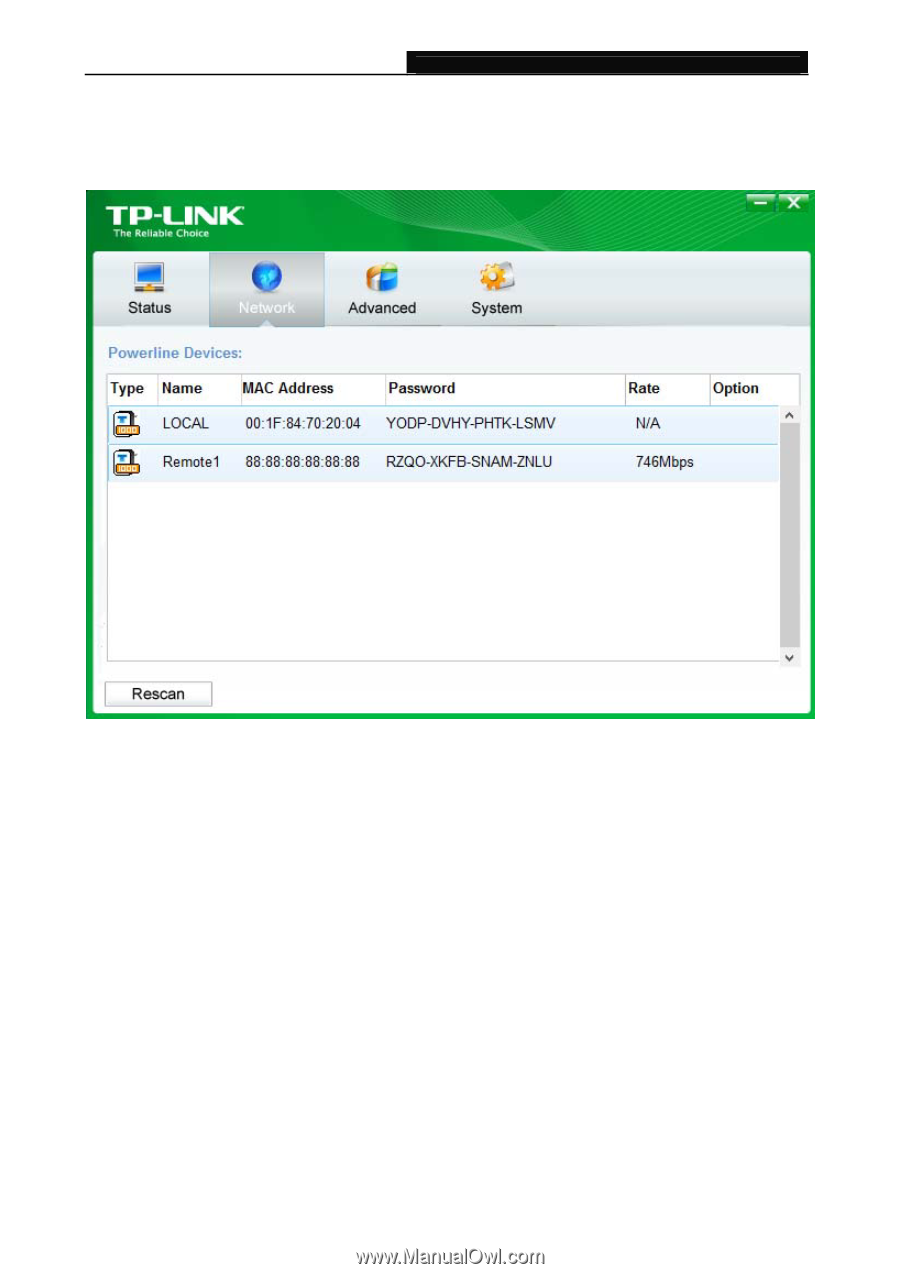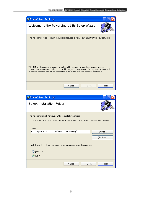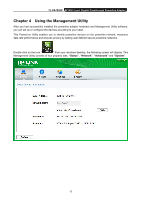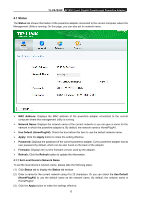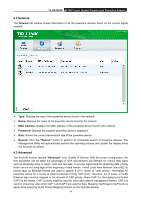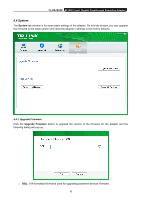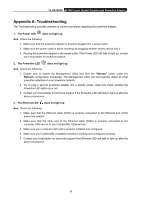TP-Link AV1000 TL-PA7020P KIT V1 User Guide - Page 20
Network, 4.3 Advanced, TL-PA7020P, Network, MAC Address, Password, Rescan, Advanced
 |
View all TP-Link AV1000 manuals
Add to My Manuals
Save this manual to your list of manuals |
Page 20 highlights
TL-PA7020P AV1000 2-port Gigabit Passthrough Powerline Adapter 4.2 Network The Network tab window shows information of all the powerline devices found on the current logical network. Type: Displays the type of the powerline device found in the network. Name: Displays the name of the powerline device found in the network. MAC Address: Displays the MAC address of the powerline device found in the network. Password: Displays the supplied powerline device's password. Rate: Shows the current transmission rate of the powerline device. Rescan: Click the "Rescan" button to perform an immediate search of powerline devices. The Management Utility will automatically perform the scanning process and update the display every few seconds by default. 4.3 Advanced The third tab window labeled "Advanced" is for Quality of Service. With the proper configuration, the limit bandwidth can be taken full advantage of. QoS requirements are different for various data types such as streaming video or music, voice and raw data. To provide higher QoS for streaming data, priority levels can be set using tags at the beginning of data frames. Virtual Local Area Network (Vlan) 802.1p priority tags on Ethernet frames are used to specify 8 (0~7) levels of "user priority". Homeplug AV powerline allows for 4 levels of Channel Access Priority CAP (0-3). Therefore, the 8 levels of VLAN Ethernet tags must be mapped to the 4 levels of CAP priority, where CAP 3 is the highest priority and CAP 0 is the lowest. CAP 3 priority might be used for voice and network management frames, CAP 2 is used for streaming video while CAP 1 and CAP 0 are used for data. Mapping VLAN tags to CAP levels is easily done using the VLAN Priority Mapping function on the QoS tab window. 14