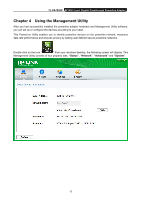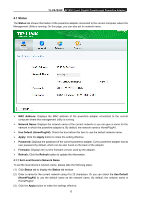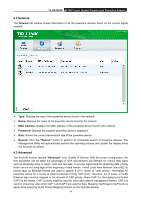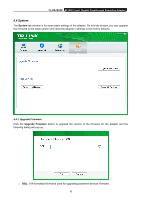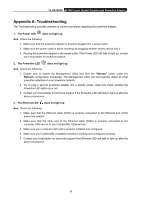TP-Link AV1000 TL-PA7020P KIT V1 User Guide - Page 23
Reset Device
 |
View all TP-Link AV1000 manuals
Add to My Manuals
Save this manual to your list of manuals |
Page 23 highlights
TL-PA7020P AV1000 2-port Gigabit Passthrough Powerline Adapter If you want to upgrade the version of firmware for the device, please select appropriate GGL file. The GGL file is posted at www.tp-link.com and can be downloaded for free. Note: The parameter information of GGL will restore to the factory defaults after resetting the powerline adapter. To upgrade the device's firmware, follow these instructions: 1. Download GGL file from the TP-LINK website (www.tp-link.com). 2. Enter the path name or click corresponding blank. to select the downloaded file on the computer into the 3. Click the OK button. Note: Do not turn off the device while the firmware is being upgraded. The device will reboot after the upgrading is finished. 4.4.2 Reset Device This Management Utility allows you to reset the powerline adapter to its default settings. Reset Local Device: Click this button to reset the settings of the local powerline adapter device only. Reset All Devices: Click this button to reset the settings of all devices that appear on the Network configuration homepage. 17