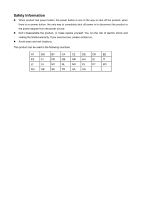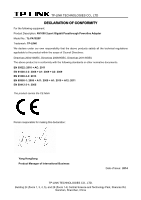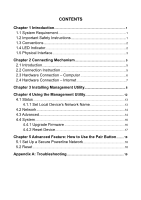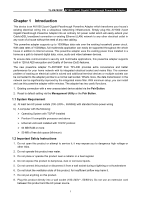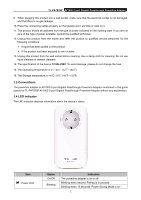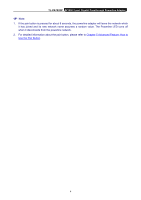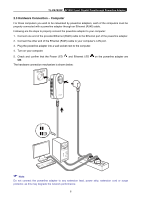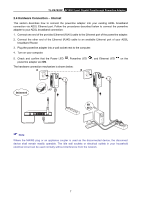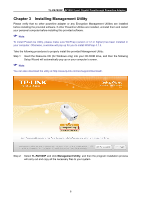TP-Link AV1000 TL-PA7020P KIT V1 User Guide - Page 9
Physical Interface, Integrated Electrical Socket, Power Plug, Pair Button, Ethernet Port - gigabit
 |
View all TP-Link AV1000 manuals
Add to My Manuals
Save this manual to your list of manuals |
Page 9 highlights
TL-PA7020P AV1000 2-port Gigabit Passthrough Powerline Adapter Item Powerline LED Ethernet LED Status On Off On Off Indication The powerline adapter is connected to a powerline network. The powerline adapter is not connected to any powerline network or is in Power-Saving Mode. At least one Ethernet port is connected. No Ethernet port is connected. Note: Five minutes after the device connected to the powerline adapter is turned off, the powerline adapter will automatically switch to Power-Saving Mode. 1.5 Physical Interface There are four types of physical interfaces on this powerline adapter. Integrated Electrical Socket Ethernet Port Power Plug Pair Button Interface Ethernet Port Power Plug* Pair Button Integrated Electrical Socket Description Two 10/100/1000 Mbps Ethernet ports for connecting the adapter to a PC or a broadband device with a network cable. A power plug for connecting the adapter to an AC power socket (100-240V~, 50/60Hz). Press and hold for 1 second to set up or join a secure powerline network. Press and hold for 8 seconds to leave an existing powerline network. Press and hold for more than 15 seconds to reset the powerline adapter. Use as an electrical outlet expansion for power strip or household appliances. It can remove some electrical noise that might affect powerline performance. * The provided power plug may differ from the picture due to different regional power specifications. Here we take the EU version as an example. 3