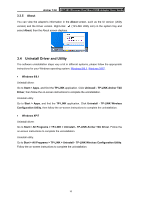TP-Link Archer T4U Archer T4U V1 User Guide - Page 20
Management, 3.3.1 Status, Archer T4U, View Available Wireless Networks, Connect, Status, Profile
 |
View all TP-Link Archer T4U manuals
Add to My Manuals
Save this manual to your list of manuals |
Page 20 highlights
Archer T4U AC1200 Wireless Dual Band USB Adapter User Guide 2. Right-click (Windows XP Wireless Zero Configuration Utility icon) on the system tray, and select View Available Wireless Networks. 3. Select the network you want to join, and click Connect. Enter your Wi-Fi password when prompted. 3.3 Management TP-LINK Utility provides you with an easy way to manage your adapter. It includes the following sections: Status - View the information of the current Wi-Fi network connection and of the adapter. Profile - Save or manage various Wi-Fi network connection settings. Advanced - Turn on or off the SoftAP mode and power saving mode, switch between TP-LINK Utility and Windows Wireless Utility (for Windows XP only). SoftAP - Configure the settings of the network shared by your adapter, and view the IP address of your adapter when it works on SoftAP mode. About - View your adapter's Utility version and its Driver version. Double-click (TP-LINK Utility icon) and click the Status, Profile or Advanced tab to manage the corresponding section of your adapter. 3.3.1 Status You can view the IP address and MAC address of the adapter, the signal strength of the Wi-Fi network, and other information of the network status as shown in the following figure. 11