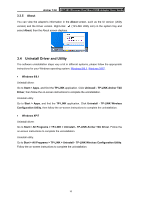TP-Link Archer T4U Archer T4U V1 User Guide - Page 23
Advanced, 3.3.4 SoftAP, Power Save mode
 |
View all TP-Link Archer T4U manuals
Add to My Manuals
Save this manual to your list of manuals |
Page 23 highlights
Archer T4U AC1200 Wireless Dual Band USB Adapter User Guide Hexadecimal_128 - Please enter 26 Hexadecimal digits (any combination of 0-9, a-f, A-F, excluded space). To join a Wi-Fi network If you want to join a Wi-Fi network that listed in the profile screen, select the profile and click Connect button in the bottom right corner. To manage an existing profile If you want to change the name or the wireless settings of an existing profile, select it and click the Modify button in the bottom right corner of the Profile screen, then you can edit the settings of this profile. If you want to delete a profile that you no longer use, select it and click the Remove button. 3.3.3 Advanced Select wireless configuration tool - In Windows XP. You can either use TP-LINK Utility or Windows wireless configuration tool. While in other operating systems, since you can use both TP-LINK Utility and Windows wireless configuration tool at the same time, this function is disabled. Wireless network adapter switch - If you've installed several adapters in your computer, you can switch to another adapter among the drop-down list. SoftAP mode - Once ON is selected, the adapter will work as an AP. Power Save mode - Once ON is selected, the adapter will automatically reduce its power consumption when not being used. 3.3.4 SoftAP SoftAP is short for Software enabled Access Point. When the adapter works in SoftAP mode, it allows the computer to create a wireless hotspot that other wireless devices nearby can use. To switch to SoftAP mode, right-click the utility icon in the system tray and select Switch to SoftAP mode. 14