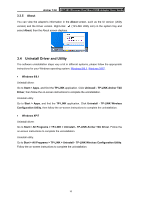TP-Link Archer T4U Archer T4U V1 User Guide - Page 25
About, 3.4 Uninstall Driver and Utility
 |
View all TP-Link Archer T4U manuals
Add to My Manuals
Save this manual to your list of manuals |
Page 25 highlights
3.3.5 About Archer T4U AC1200 Wireless Dual Band USB Adapter User Guide You can view the adapter's information in the About screen, such as the UI version (Utility version) and the Driver version. Right-click (TP-LINK Utility icon) in the system tray and select About, then the About screen displays. 3.4 Uninstall Driver and Utility The software uninstallation steps vary a bit in different systems, please follow the appropriate instructions for your Windows operating system: Windows 8/8.1, Windows XP/7. Windows 8/8.1 Uninstall driver: Go to Start > Apps, and find the TP-LINK application. Click Uninstall - TP-LINK Archer T4U Driver, then follow the on-screen instructions to complete the uninstallation. Uninstall utility: Go to Start > Apps, and find the TP-LINK application. Click Uninstall - TP-LINK Wireless Configuration Utility, then follow the on-screen instructions to complete the uninstallation. Windows XP/7 Uninstall driver: Go to Start > All Programs > TP-LINK > Uninstall - TP-LINK Archer T4U Driver. Follow the on-screen instructions to complete the uninstallation. Uninstall utility: Go to Start > All Programs > TP-LINK > Uninstall - TP-LINK Wireless Configuration Utility. Follow the on-screen instructions to complete the uninstallation. 16