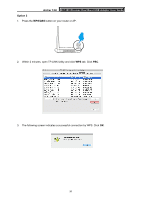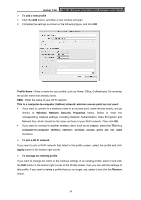TP-Link Archer T4U Archer T4U V1 User Guide - Page 33
Archer T4U, Network Key, Confirm network key, Link Status, Available Network
 |
View all TP-Link Archer T4U manuals
Add to My Manuals
Save this manual to your list of manuals |
Page 33 highlights
Archer T4U AC1200 Wireless Dual Band USB Adapter User Guide 2. The wireless network security properties screen displays. If your network uses wireless security, you will be prompted to enter the Wi-Fi password of the network in the blank field next to Network Key, and enter it again in the blank field next to Confirm network key. Click OK. 3. After successfully connecting to your network, it will switch to Link Status screen automatically, which will show the network status. If you select Available Network tab, you will see a symbol in front of your network's SSID, which indicates a successful connection. 24
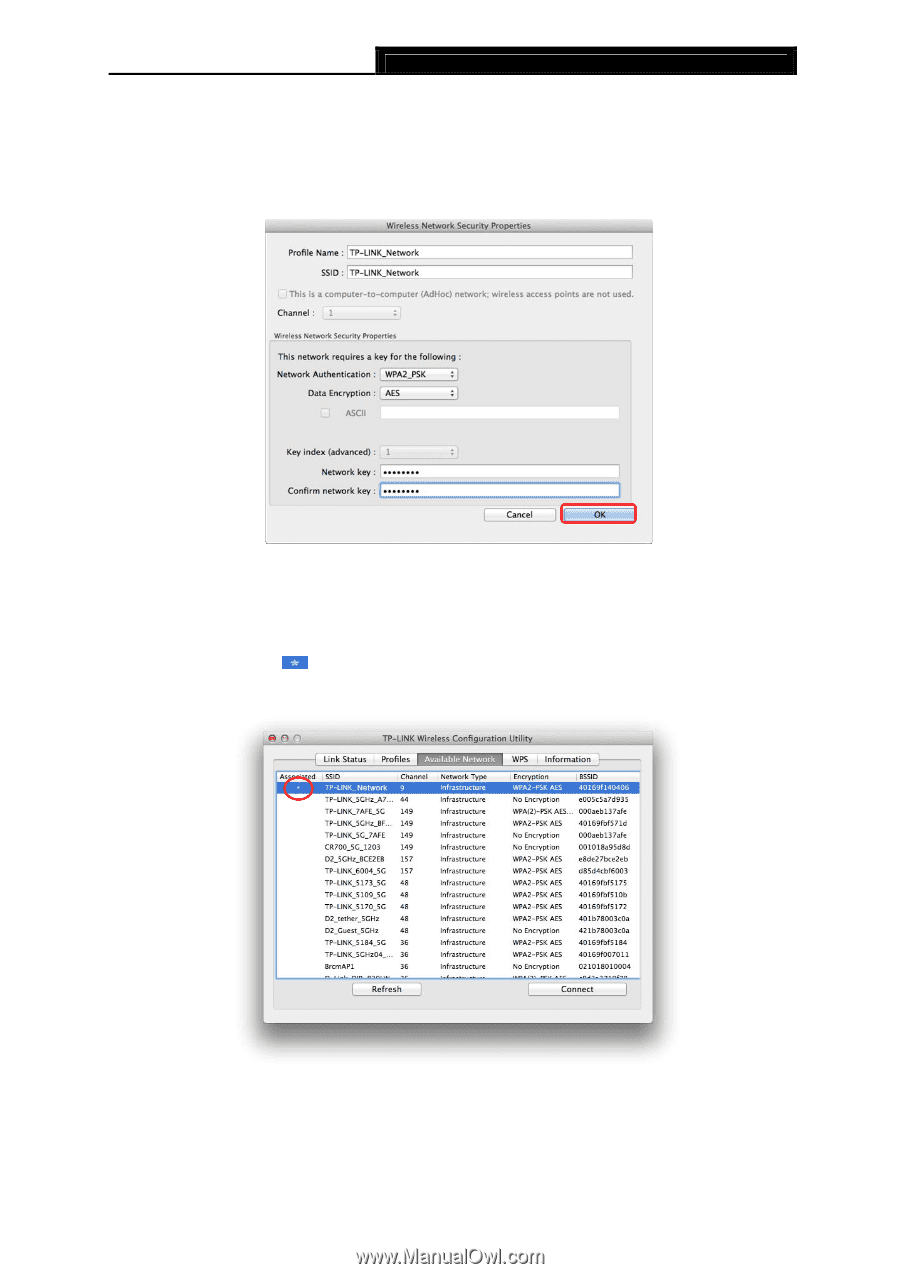
Archer T4U
AC1200 Wireless Dual Band USB Adapter User Guide
24
2.
The wireless network security properties screen displays. If your network uses wireless
security, you will be prompted to enter the Wi-Fi password of the network in the blank field
next to
Network Key
, and enter it again in the blank field next to
Confirm network key
.
Click
OK
.
3.
After successfully connecting to your network, it will switch to
Link Status
screen
automatically, which will show the network status. If you select
Available Network
tab, you
will see a symbol
in front of your network’s SSID, which indicates a successful
connection.