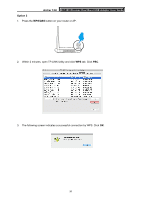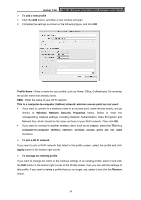TP-Link Archer T4U Archer T4U V1 User Guide - Page 38
Wireless Network Security Properties, Profile Name
 |
View all TP-Link Archer T4U manuals
Add to My Manuals
Save this manual to your list of manuals |
Page 38 highlights
Archer T4U AC1200 Wireless Dual Band USB Adapter User Guide To add a new profile 1. Click the Add button, and then a new window will open. 2. Complete the settings as shown in the following figure, and click OK. Profile Name - Enter a name for your profile, such as Home, Office, Coffeehouse. Do not enter the profile name that already exists. SSID - Enter the name of your Wi-Fi network. This is a computer-to-computer (AdHoc) network; wireless access point are not used: If you want to connect to a wireless router or an access point, leave the box empty, and go directly to Wireless Network Security Properties below. Select or enter the corresponding wireless settings, including Network Authentication, Data Encryption and Network Key, which should be the same as those of your Wi-Fi network. Then click OK. If you want to connect to another wireless client, such as an adapter, select the This is a computer-to-computer (AdHoc) network; wireless access point are not used checkbox. To join a Wi-Fi network If you want to join a Wi-Fi network that listed in the profile screen, select the profile and click Apply button in the bottom right corner. To manage an existing profile If you want to change the name or the wireless settings of an existing profile, select it and click the Edit button in the bottom right corner of the Profile screen, then you can edit the settings of this profile. If you want to delete a profile that you no longer use, select it and click the Remove button. 29