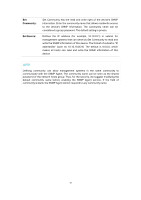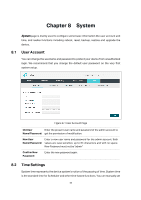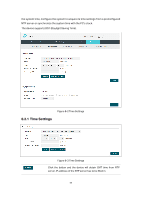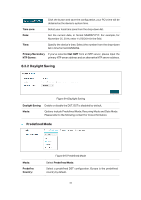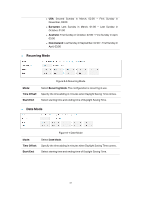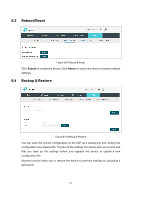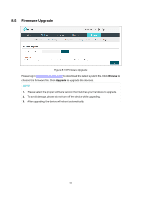TP-Link EAP245 EAP245EU V1 User Guide - Page 71
Reboot/Reset, Backup & Restore - factory reset
 |
View all TP-Link EAP245 manuals
Add to My Manuals
Save this manual to your list of manuals |
Page 71 highlights
8.3 Reboot/Reset Figure 8-8 Reboot & Reset Click Reboot to restart the device. Click Reset to restore the device to factory default settings. 8.4 Backup & Restore Figure 8-9 Backup & Restore You can save the current configuration of the EAP as a backup file and restore the configuration via a backup file. To prevent the settings from being lost, we recommend that you back up the settings before you upgrade the device or upload a new configuration file. Restore function helps you to restore the device to previous settings by uploading a backup file. 62
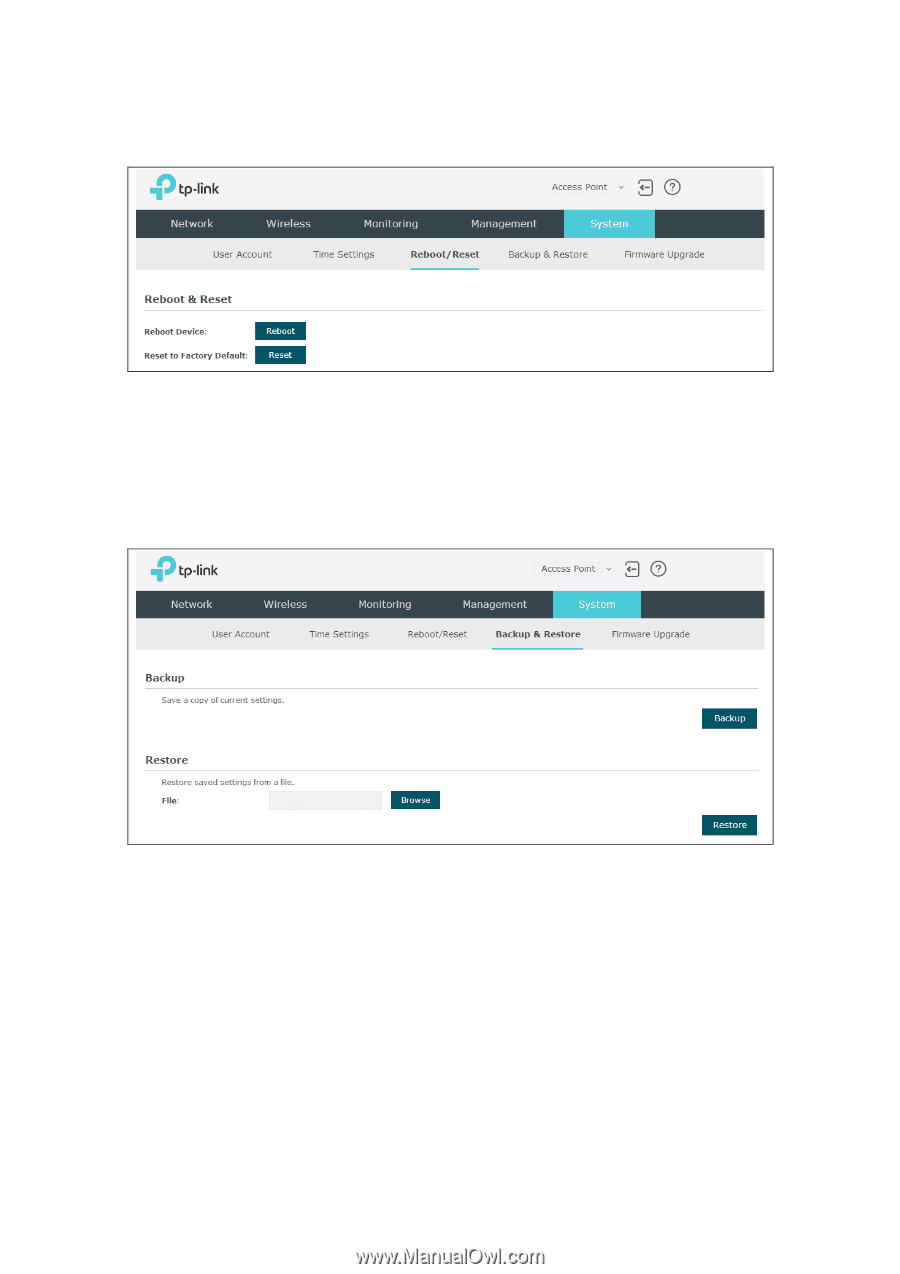
8.3
Reboot/Reset
Figure 8-8 Reboot & Reset
Click
Reboot
to restart the device. Click
Reset
to restore the device to factory default
settings.
8.4
Backup & Restore
Figure 8-9 Backup & Restore
You can save the current configuration of the EAP as a backup file and restore the
configuration via a backup file. To prevent the settings from being lost, we recommend
that you back up the settings before you upgrade the device or upload a new
configuration file.
Restore function helps you to restore the device to previous settings by uploading a
backup file.
62