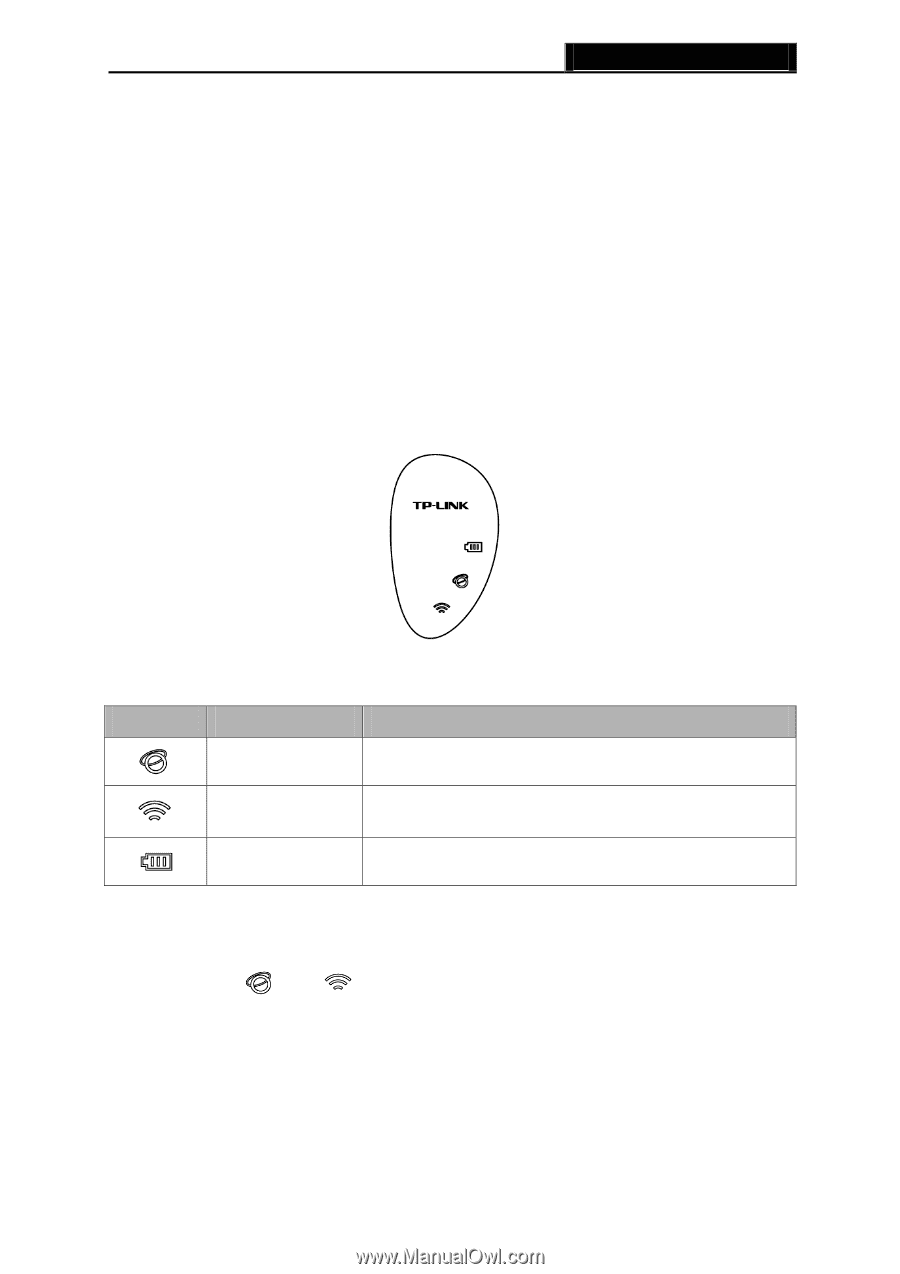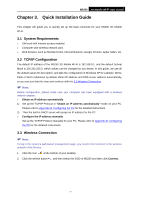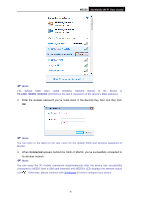TP-Link M5250 M5250 V1 User Guide 1910010950 - Page 10
Power Button, Micro USB Port, SIM Card Slot, Micro SD Memory Card Slot, RESET Button hole,
 |
View all TP-Link M5250 manuals
Add to My Manuals
Save this manual to your list of manuals |
Page 10 highlights
M5250 3G Mobile Wi-Fi User Guide The details about the Exterior and Interior are explained as below. Power Button: When the Device is successfully installed, and it‟s powered (either by battery or electricity); press and hold this button for about 5 seconds to turn on the Device, and if you want to turn it off, please press this button for another 3 seconds. Micro USB Port: It‟s for you to connect the Device with the power adapter (attached in the package) via the USB cable. SIM Card Slot: It‟s where to insert your SIM card. Micro SD Memory Card Slot: It‟s where to insert your micro SD memory card. RESET Button (hole): It‟s the button to restore the Device to its factory defaults. With the Device powered on, use a pin to press and hold the RESET button (hole) for about 5 seconds, until all of the LED light on; then release the button and wait the Device to reboot and restore its factory default settings. LED : The LED Indication: Item Description Network status Figure 1-3 LED Indication Indicates the successful network connection. Wi-Fi connection Displays the Wi-Fi status. Battery Displays the battery power status. Note: Table 1-1 The LED Screen details Pressing the power button will light up or turn off the LED . When you leave alone the buttons on the device, the and will light on for about 60 seconds and then turn off. -3-