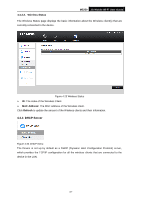TP-Link M5250 M5250 V1 User Guide 1910010950 - Page 39
Old Username / Password, Confirm New Password, Clear, of the device.
 |
View all TP-Link M5250 manuals
Add to My Manuals
Save this manual to your list of manuals |
Page 39 highlights
M5250 3G Mobile Wi-Fi User Guide Figure 4-30 Modify Login Password Old Username / Password: The old Username/ password that is used to log in of the device. New Username / Password: The new Username/ password you want to set for the login of the device. Confirm New Password: Enter the new password again for confirmation. Click Save when you finish the setting. Click Clear to clear all the values you have already set, and then you can reset it. Note: The Username / password must not exceed 15 characters in length and not include any spaces. -32-

M5250
3G Mobile Wi-Fi User Guide
-32-
Figure 4-30 Modify Login Password
Old Username / Password:
The old Username/ password that is used to log in of the
device.
New Username / Password:
The new Username/ password you want to set for the login
of the device.
Confirm New Password:
Enter the new password again for confirmation.
Click
Save
when you finish the setting.
Click
Clear
to clear all the values you have already set, and then you can reset it.
Note:
The Username / password must not exceed 15 characters in length and not include any spaces.