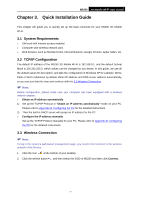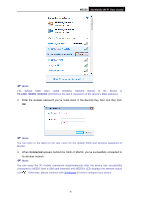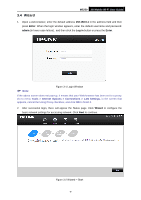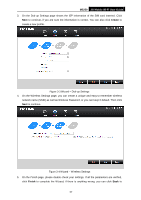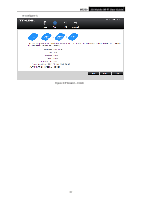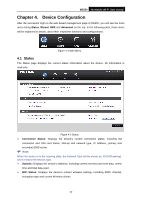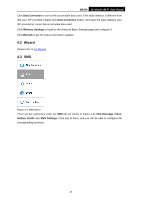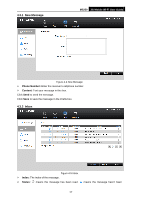TP-Link M5250 M5250 V1 User Guide 1910010950 - Page 16
Wizard - password
 |
View all TP-Link M5250 manuals
Add to My Manuals
Save this manual to your list of manuals |
Page 16 highlights
3.4 Wizard M5250 3G Mobile Wi-Fi User Guide 1. Open a web-browser, enter the default address 192.168.0.1 in the address field and then press Enter. When the login window appears, enter the default username and password: admin (in lower case letters) , and then click the Log in button or press the Enter. Note: Figure 3-1 Login Window If the above screen does not pop-up, it means that your Web-browser has been set to a proxy. Go to menu Tools > Internet Options > Connections > LAN Settings, in the screen that appears, cancel the Using Proxy checkbox, and click OK to finish it. 2. After successful login, there will appear the Status page. Click Wizard to configure the basic network settings for accessing network. Click Next to continue. Figure 3-2 Wizard - Start -9-