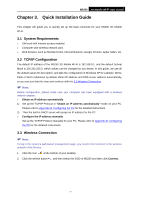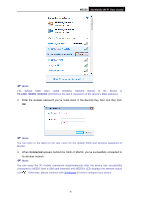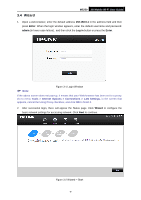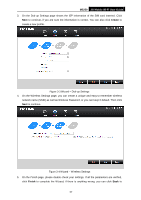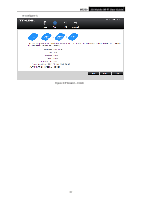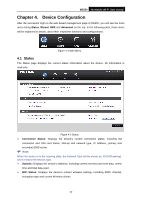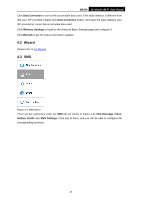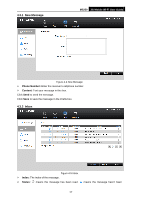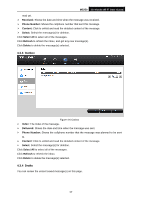TP-Link M5250 M5250 V1 User Guide 1910010950 - Page 17
Create, Finish, Dial-up Settings
 |
View all TP-Link M5250 manuals
Add to My Manuals
Save this manual to your list of manuals |
Page 17 highlights
M5250 3G Mobile Wi-Fi User Guide 3. On the Dial-up Settings page shows the ISP information of the SIM card inserted. Click Next to continue, if you are sure the information is correct. You can also click Create to create a new profile. Figure 3-3 Wizard - Dial-up Settings 4. On the Wireless Settings page, you can create a unique and easy-to-remember wireless network name (SSID) as well as Wireless Password, or you can keep it default. Then click Next to continue. Figure 3-4 Wizard - Wireless Settings 5. On the Finish page, please double-check your settings. If all the parameters are verified, click Finish to complete the Wizard; if there is anything wrong, you can click Back to -10-

M5250
3G Mobile Wi-Fi User Guide
-10-
3.
On the Dial-up Settings page shows the ISP information of the SIM card inserted. Click
Next
to continue, if you are sure the information is correct. You can also click
Create
to
create a new profile.
Figure 3-3
Wizard
–
Dial-up Settings
4.
On the Wireless Settings page, you can create a unique and easy-to-remember wireless
network name (SSID) as well as Wireless Password, or you can keep it default. Then click
Next
to continue.
Figure 3-4
Wizard
–
Wireless Settings
5.
On the Finish page, please double-check your settings. If all the parameters are verified,
click
Finish
to complete the Wizard; if there is anything wrong, you can click
Back
to