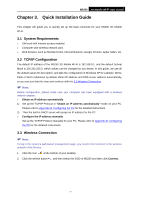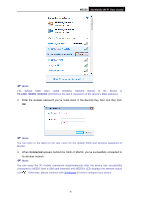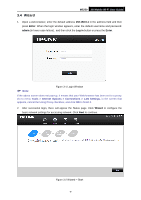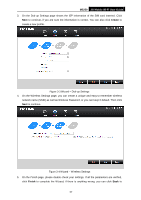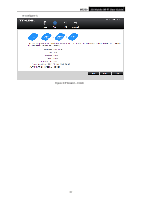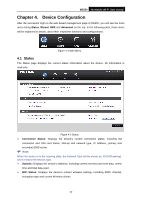TP-Link M5250 M5250 V1 User Guide 1910010950 - Page 14
Quick Installation Guide, System Requirements, TCP/IP Configuration, Wireless Connection - user manual
 |
View all TP-Link M5250 manuals
Add to My Manuals
Save this manual to your list of manuals |
Page 14 highlights
M5250 3G Mobile Wi-Fi User Guide Chapter 3. Quick Installation Guide This chapter will guide you to quickly set up the basic functions for your M5250 3G Mobile Wi-Fi. 3.1 System Requirements SIM card with Internet access enabled. Computer with wireless network card. Web browser, such as Mozilla Firefox, Internet Explorer, Google Chrome, Apple Safari, etc. 3.2 TCP/IP Configuration The default IP address of the M5250 3G Mobile Wi-Fi is 192.168.0.1, and the default Subnet Mask is 255.255.255.0, which values can be changed as you desire. In this guide, we use all the default values for description, and take the configuration in Windows XP for example. While, Pads or Wi-Fi cellphones by default obtain IP address and DNS server address automatically, so you can just skip this step and continue with the 3.3 Wireless Connection. Note: Before configuration, please make sure your computer has been equipped with a wireless network adapter. Obtain an IP address automatically 1) Set up the TCP/IP Protocol in "Obtain an IP address automatically" mode on your PC. Please refer to Appendix B: Configuring the PC for the detailed instructions. 2) Then the built-in DHCP server will assign an IP address for the PC. Configure the IP address manually Set up the TCP/IP Protocol manually for your PC. Please refer to Appendix B: Configuring the PC for the detailed instructions. 3.3 Wireless Connection Note: To log in the Device‟s web-based management page, you need to first connect to the wireless network of the Device. 1. Click the icon at the bottom of your desktop. 2. Click the refresh button , and then select the SSID of M5250 and then click Connect. -7-