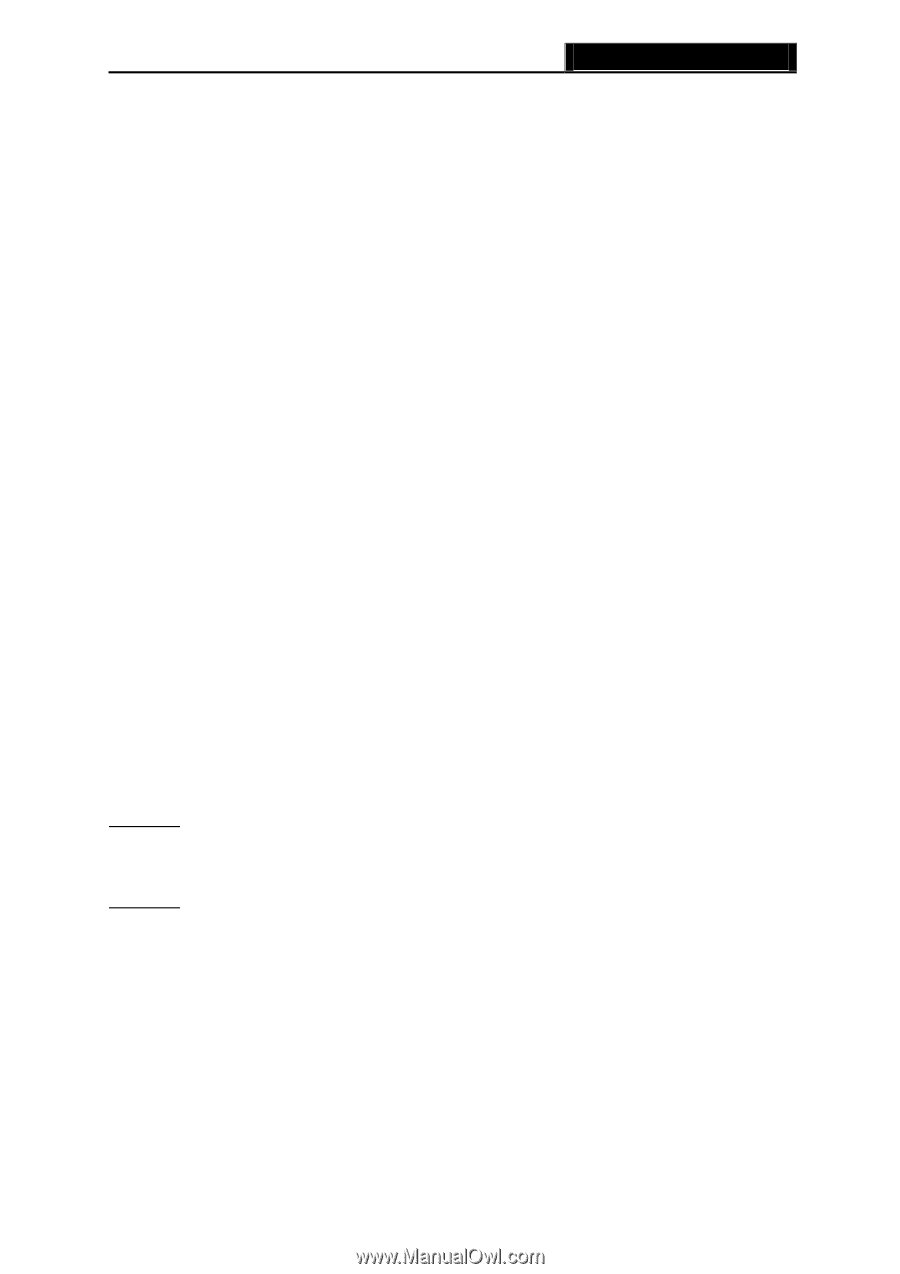TP-Link M5250 M5250 V1 User Guide 1910010950 - Page 42
Appendix A: FAQ, PIN Management
 |
View all TP-Link M5250 manuals
Add to My Manuals
Save this manual to your list of manuals |
Page 42 highlights
M5250 3G Mobile Wi-Fi User Guide Appendix A: FAQ T1. What should I do if I cannot log in the web-based management page of M5250 after I have successfully connected to M5250? 1) Please verify your PC‟s IP address is on the same network segment with M5250. If not, please go to the next step. 2) Manually set an IP address for your PC, or configure your PC to "Obtain an IP address automatically" and "Obtain DNS server address automatically". Thus to make sure your PC„s IP address on the same network segment with M5250. 3) If the above two steps failed, please feel free to contact our technical support. T2. What should I do if I cannot access the Internet? 1) Please verify the card you inserted into M5250 is a valid WCDMA/GSM SIM card. 2) Please check if the PIN function is enabled. If enabled, please go to Advanced -> SIM Lock -> PIN Management and enter the correct PIN code. 3) Please verify the current ISP parameters are correct. Otherwise, please go to Advanced -> Dial-up -> Profile Management and configure the correct parameters. 4) Please check if the dial-up type is auto or manual. If it is manual dial-up, please go to Advanced -> Dial-up -> Dial-up, and click Connect to manually get connected to the Internet. 5) If the above steps failed, please feel free to contact our technical support. T3. What if I forget my login password? 1) Restore M5250 to its factory defaults; 2) Log into M5250 with the default password: admin. And then reconfigure M5250 following the QIG. T4. How could I restore M5250 to its factory defaults? Method 1: With M5250 powered on, use a pin to press and hold the RESET button in the interior panel until all of the LED light on. Method 2: Get logged in to the web-based management page of M5250, and then go to Advanced -> System Tools -> Restore Factory, and click Restore. Note: Once M5250 is reset, all the current configurations will be lost and you need to reconfigure it. T5. How to access the micro SD memory card of M5250? 1) Connect one end of the USB cable to the micro USB port of M5250 and the other end to the USB port of your PC. 2) If there appears the Found New Hardware Wizard window, please click Cancel to ignore it. -35-