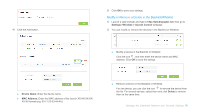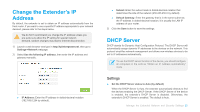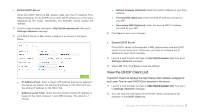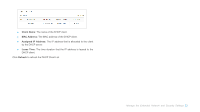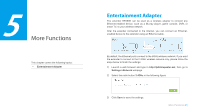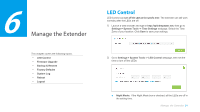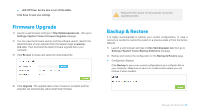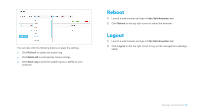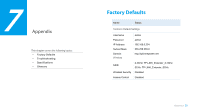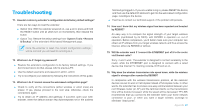TP-Link RE580D RE580D V1 User Guide - Page 32
Manage the Extender, LED Control
 |
View all TP-Link RE580D manuals
Add to My Manuals
Save this manual to your list of manuals |
Page 32 highlights
6 Manage the Extender This chapter covers the following topics: LED Control Firmware Upgrade Backup & Restore Factory Defaults System Log Reboot Logout LED Control LED Control can turn off the LEDs at the specific time. The extender can still work normally after the LEDs are off. 1) Launch a web browser and type in http://tplinkrepeater.net, then go to Settings-> System Tools -> Time Settings webpage. Select the Time Zone of your location. Click Save to save your settings. 2) Go to Settings-> System Tools -> LED Control webpage, then set the time to turn off the LEDs. ● Night Mode:If the Night Mode box is checked, all the LEDs are off in the setting time. Manage the Extender 24
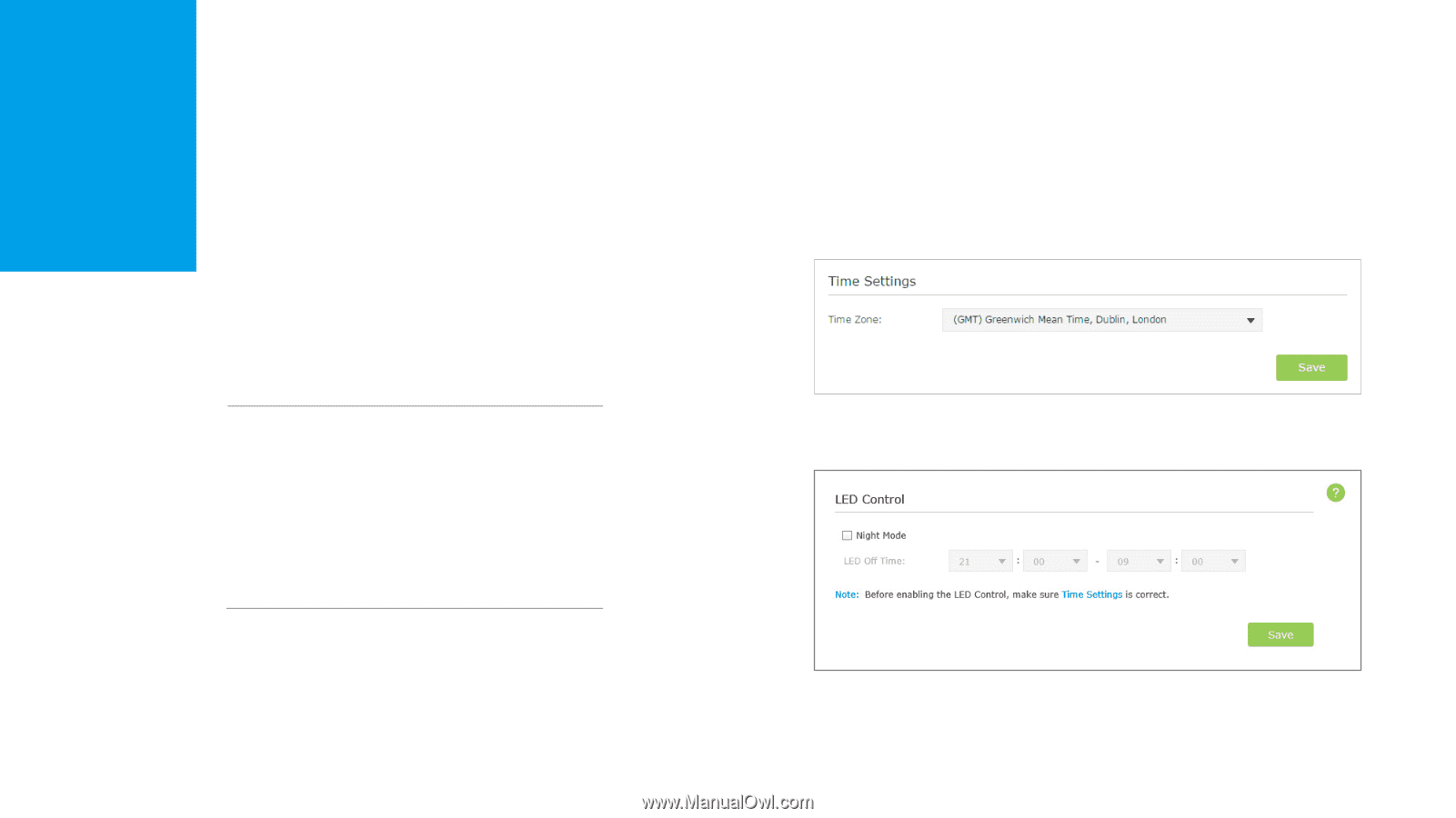
Manage the Extender
This chapter covers the following topics:
LED Control
Firmware Upgrade
Backup & Restore
Factory Defaults
System Log
Reboot
Logout
LED Control
LED Control can
turn off the LEDs at the specific time
. The extender can still work
normally after the LEDs are off.
1)
Launch a web browser and type in
http://tplinkrepeater.net
,
then go to
Settings-> System Tools ->
Time Settings
webpage. Select the Time
Zone of your location. Click
Save
to save your settings
.
2)
Go to
Settings-> System Tools ->
LED Control
webpage, then set the
time to turn off the LEDs.
●
Night Mode
:
If the Night Mode box is checked, all the LEDs are off in
the setting time.
6
Manage the Extender
24