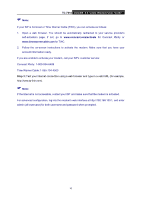TP-Link TC-7610 TC-7610(US) V1 User Guide - Page 10
The Back Panel, 2.3 Installation Environment, TC-7610, RESET, Cable, Power - e cable modem
 |
View all TP-Link TC-7610 manuals
Add to My Manuals
Save this manual to your list of manuals |
Page 10 highlights
2.2 The Back Panel TC-7610 DOCSIS 3.0 Cable Modem User Guide RESET: With the modem powered on, use a pin to press and hold the RESET button for at least 8-10 seconds. And the modem will reboot to its factory default settings. LAN: Through this port, you can connect the modem to your PC or the other Ethernet network device. Cable : Through this port, you can connect the modem to coaxial cable. Power: The power plug where you will connect the power adapter. 2.3 Installation Environment The Product should not be located where it will be exposed to moisture or excessive heat. Place the Modem in a location where it can be connected to the various devices as well as to a power source. 6

TC-7610
DOCSIS 3.0 Cable Modem User Guide
2.2
The Back Panel
RESET
: With the modem powered on, use a pin to press and hold the RESET button for at
least 8-10 seconds. And the modem will reboot to its factory default settings.
LAN:
Through this port, you can connect the modem to your PC or the other Ethernet
network device.
Cable:
Through this port, you can connect the modem to coaxial cable.
Power
: The power plug where you will connect the power adapter.
2.3
Installation Environment
The Product should not be located where it will be exposed to moisture or excessive heat.
Place the Modem in a location where it can be connected to the various devices as well as to
a power source.
6