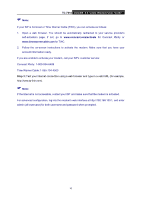TP-Link TC-7610 TC-7610(US) V1 User Guide - Page 16
Login, TC-7610, Is the connection between your PC and the modem correct?
 |
View all TP-Link TC-7610 manuals
Add to My Manuals
Save this manual to your list of manuals |
Page 16 highlights
TC-7610 DOCSIS 3.0 Cable Modem User Guide You can check it following the steps below: 1) Is the connection between your PC and the modem correct? The LEDs of LAN port which you link to the device and the LEDs on your PC's adapter should be lit. 2) Is the TCP/IP configuration for your PC correct? Make sure the computer connected to the modem is set to dynamically obtain an IP address. 4.2 Login To access the configuration utility, open a web-browser and type the default address 192.168.100.1 in the address field of the browser. After a moment, a login window will appear, similar to the Figure 3-2. Enter admin for the Username and Password, both in lower case letters. Then click the Login button or press the Enter key. Then you can see the current status information about the modem in this page. 12