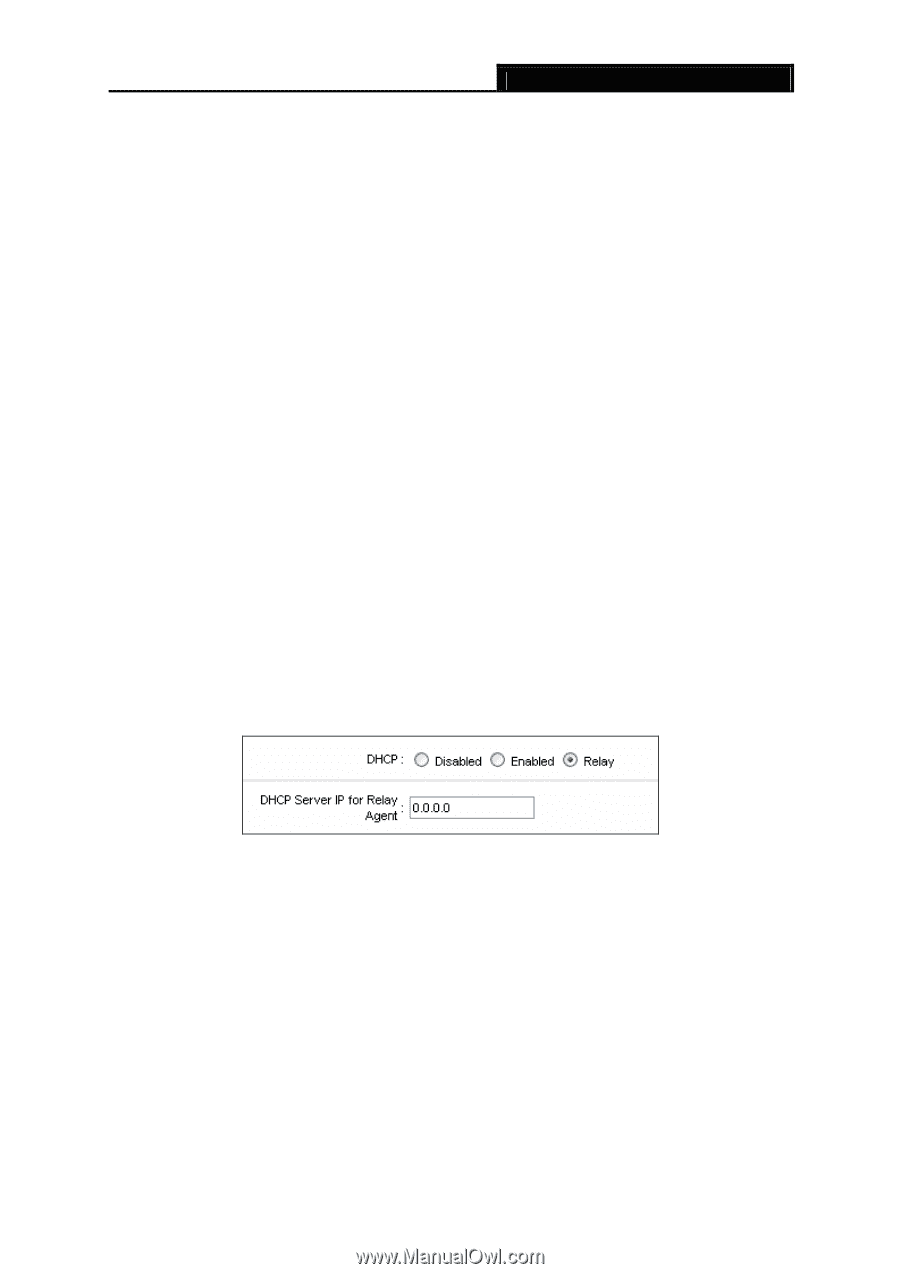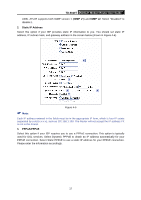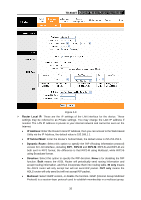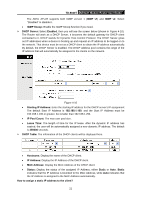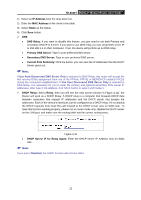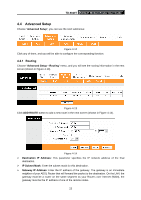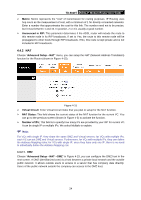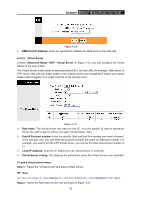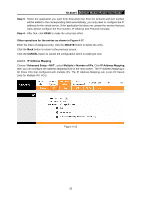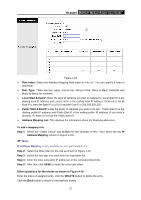TP-Link TD-8840T User Guide - Page 27
DHCP Server IP for Relay Agent - port forwarding
 |
UPC - 845973060176
View all TP-Link TD-8840T manuals
Add to My Manuals
Save this manual to your list of manuals |
Page 27 highlights
TD-8840T ADSL2+ Modem Router User Guide 1). Select an IP Address from the drop-down list. 2). Enter the MAC Address of the client in the table. 3). Select Static as the status. 4). Click Save button. ¾ DNS • DNS Relay: If you want to disable this feature, you just need to set both Primary and secondary DNS IP to 0.0.0.0. If you want to use DNS relay, you can setup DNS server IP to 192.168.1.1 on their Computer. If not, the device will perform as no DNS relay. • Primary DNS Server: Type in your preferred DNS server. • Secondary DNS Server: Type in your preferred DNS server. • Current Pool Summary: Click the button, you can view the IP addresses that the DHCP Server gives out. ) Note: If Use Auto Discovered DNS Server Only is selected in DNS Relay, this router will accept the first received DNS assignment from one of the PPPoA, PPPoE or MER/DHCP enabled PVC(s) during the connection establishment. If Use User Discovered DNS Server Only is selected in DNS Relay, it is necessary for you to enter the primary and optional secondary DNS server IP addresses. After type in the address, click SAVE button to save it and invoke it. ¾ DHCP Relay: Select Relay, then you will see the next screen (shown in Figure 4-11), the Router will work as a DHCP Relay. A DHCP relay is a computer that forwards DHCP data between computers that request IP addresses and the DHCP server that assigns the addresses. Each of the device's interfaces can be configured as a DHCP relay. If it is enabled, the DHCP requests from local PCs will forward to the DHCP server runs on WAN side. To have this function working properly, please run on router mode only, disable the DHCP server on the LAN port, and make sure the routing table has the correct routing entry. Figure 4-11 • DHCP Server IP for Relay Agent: Enter the DHCP server IP Address runs on WAN side. ) Note: If you select Disabled, the DHCP function will not take effect. 22