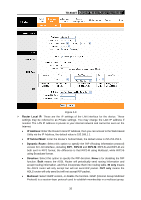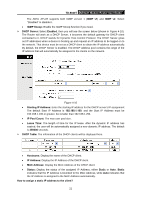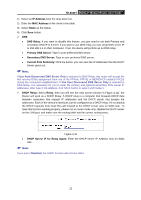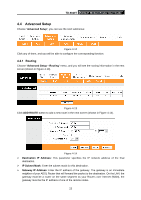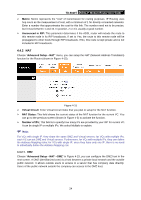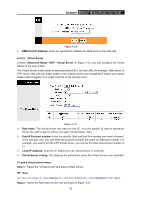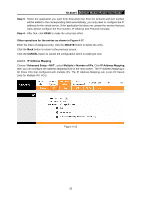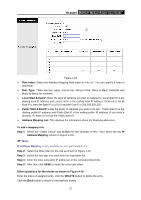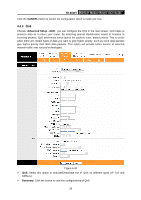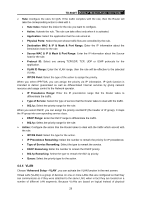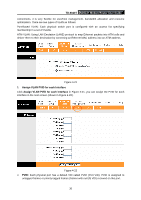TP-Link TD-8840T User Guide - Page 30
DMZ Host IP Address - forward port
 |
UPC - 845973060176
View all TP-Link TD-8840T manuals
Add to My Manuals
Save this manual to your list of manuals |
Page 30 highlights
TD-8840T ADSL2+ Modem Router User Guide Figure 4-16 ¾ DMZ Host IP Address: Enter the specified IP Address for DMZ host on the LAN side. 4.4.2.2. Virtual Server Choose "Advanced Setup→NAT→Virtual Server" in Figure 4-15, you can configure the Virtual Server in the next screen. The Virtual Server is the server or server(s) behind NAT (on the LAN), for example, Web server or FTP server, that you can make visible to the outside world even though NAT makes your whole inside network appear as a single machine to the outside world. Figure 4-17 ¾ Rule Index: The Virtual server rule index for this VC. You can specify 10 rules in maximum. All the VCs with single IP will use the same Virtual Server rules. ¾ Start & End port number: Enter the specific Start and End Port number you want to forward. If it is one port only, you can enter the End port number the same as Start port number. For example, you want to set the FTP Virtual server, you can set the start and end port number to 21. ¾ Local IP Address: Enter the IP Address for the Virtual Server in LAN side. ¾ Virtual Server Listing: This displays the information about the Virtual Servers you establish. To add a virtual server entry: Step 1: Select the "Virtual Circuit" and select Virtual Server. ) Note: For VCs with single IP, select Single; For VCs with multiple IPs, select Multiple for the option. Step 2: Select the Rule index for the rule as shown in Figure 4-17. 25