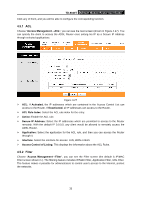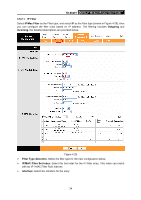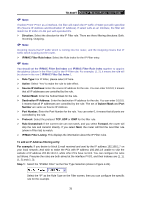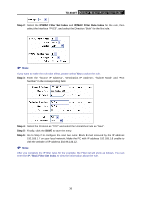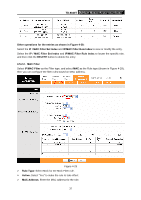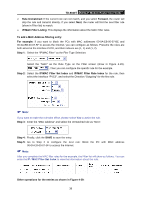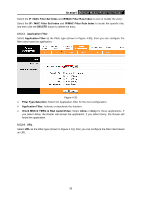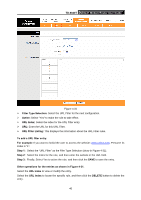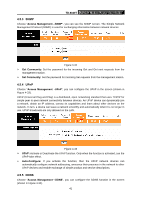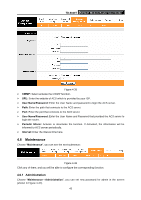TP-Link TD-8840T User Guide - Page 43
IP/MAC Filter Set Index
 |
UPC - 845973060176
View all TP-Link TD-8840T manuals
Add to My Manuals
Save this manual to your list of manuals |
Page 43 highlights
TD-8840T ADSL2+ Modem Router User Guide ¾ Rule Unmatched: If the current rule can not match, and you select Forward, the router will skip the rule and transmit directly. If you select Next, the router will find the next filter rule (show in Filter list) to match. ¾ IP/MAC Filter Listing: This displays the information about the MAC Filter rules. To add a MAC Address filtering entry: For example: If you want to block the PCs with MAC addresses 00-0A-EB-00-07-BE and 00-0A-EB-00-07-5F to access the Internet, you can configure as follows. Presume the rules are both aimed at the interface PVC0, and their indexes are (1, 1) and (1, 2). Step 1: Select the "IP/MAC Filter" as the Filer Type Selection: Select the "MAC" as the Rule Type on the Filter screen (show in Figure 4-29). , Then you can configure the specific rule for the example. Step 2: Select the IP/MAC Filter Set Index and IP/MAC Filter Rule Index for the rule, then select the Interface "PVC0", and select the Direction "Outgoing" for the first rule. ) Note: If you want to make the rule take effect, please select Yes to active the rule. Step 3: Enter the "MAC Address" and select the Unmatched rule as "Next". Step 4: Finally, click the SAVE to save the entry. Step 5: Go to Step 2 to configure the next rule: Block the PC with MAC address 00-0A-EB-00-07-5F to access the Internet. ) Note: After you complete the MAC filter rules for the example, the Filter list will show as follows. You can enter the IP / MAC Filter Set Index to view the information about the rule. Other operations for the entries as shown in Figure 4-29: 38