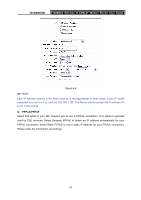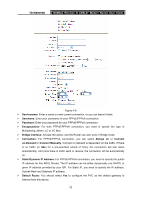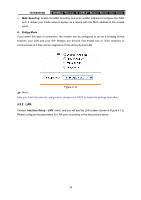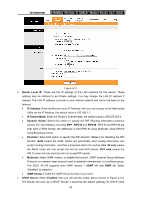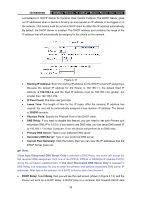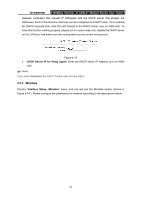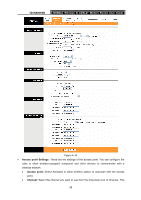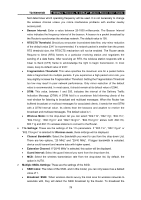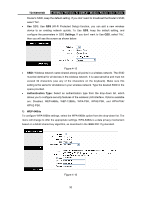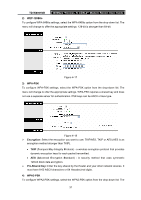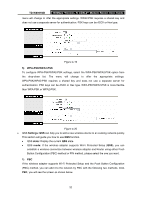TP-Link TD-W8961NB TD-W8961NB User Guide - Page 33
Wireless
 |
View all TP-Link TD-W8961NB manuals
Add to My Manuals
Save this manual to your list of manuals |
Page 33 highlights
TD-W8961NB 300Mbps Wireless N ADSL2+ Modem Router User Guide between computers that request IP addresses and the DHCP server that assigns the addresses. Each of the device's interfaces can be configured as a DHCP relay. If it is enabled, the DHCP requests from local PCs will forward to the DHCP server runs on WAN side. To have this function working properly, please run on router mode only, disable the DHCP server on the LAN port, and make sure the routing table has the correct routing entry. Figure 4-13 • DHCP Server IP for Relay Agent: Enter the DHCP server IP Address runs on WAN side. ) Note: If you select Disabled, the DHCP function will not take effect. 4.3.3 Wireless Choose "Interface Setup→Wireless" menu, and you will see the Wireless screen (shown in Figure 4-14 ). Please configure the parameters for wireless according to the descriptions below. 27