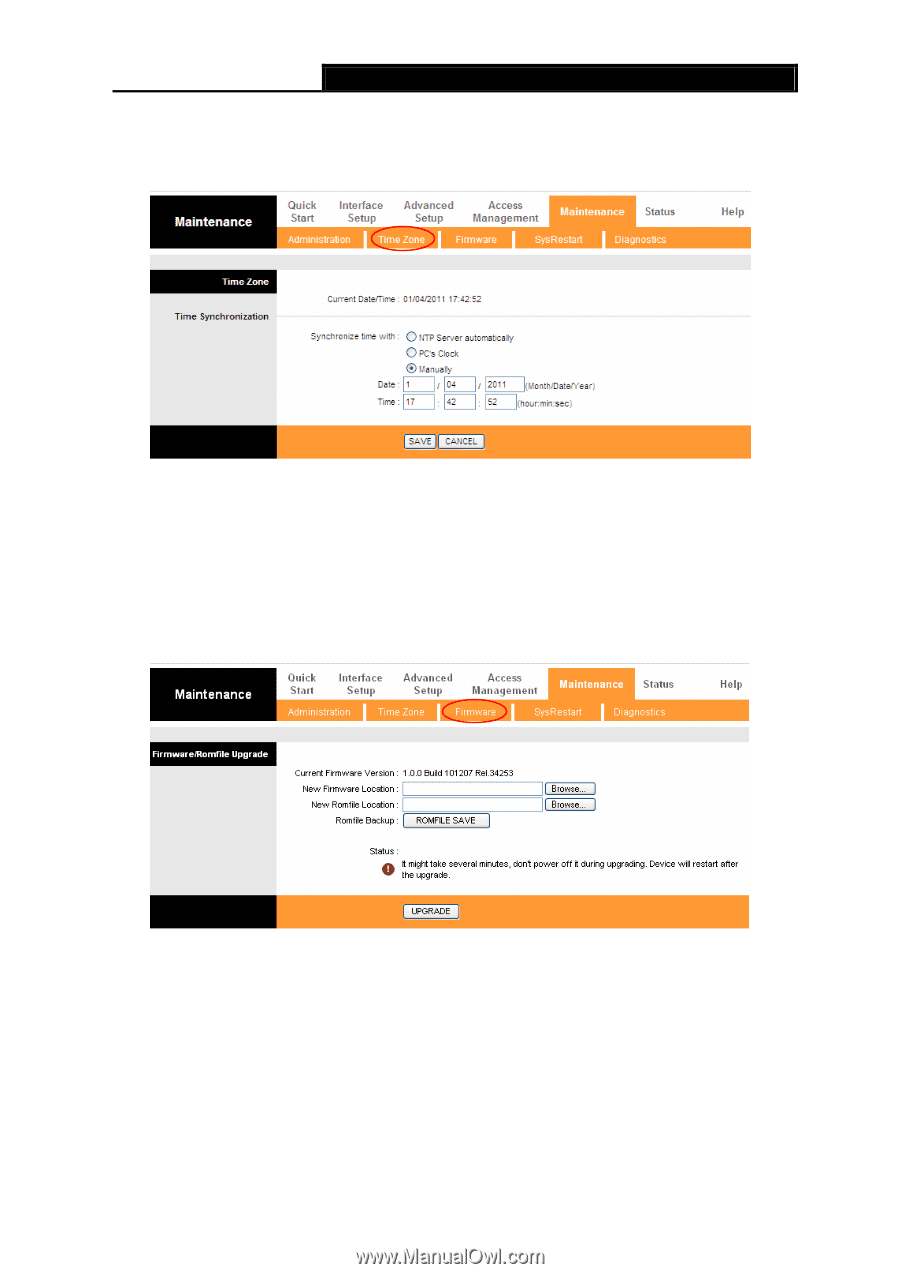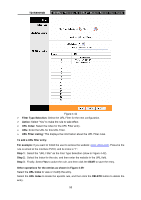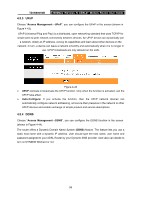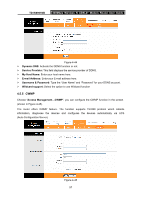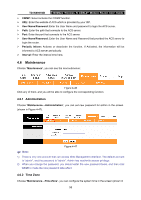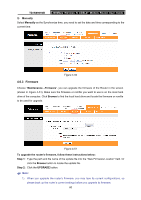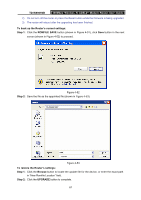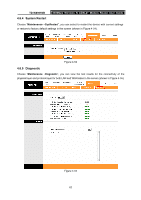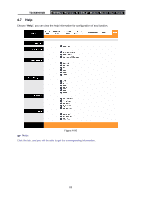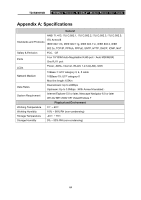TP-Link TD-W8961NB TD-W8961NB User Guide - Page 66
TD-W8961NB, Manually, Maintenance, Firmware, Browse, To upgrade the router's firmware, follow these - firmware upgrade
 |
View all TP-Link TD-W8961NB manuals
Add to My Manuals
Save this manual to your list of manuals |
Page 66 highlights
TD-W8961NB 300Mbps Wireless N ADSL2+ Modem Router User Guide 3) Manually Select Manually as the Synchronize time, you need to set the date and time corresponding to the current time. Figure 4-50 4.6.3 Firmware Choose "Maintenance→Firmware", you can upgrade the firmware of the Router in the screen (shown in Figure 4-51). Make sure the firmware or romfile you want to use is on the local hard drive of the computer. Click Browse to find the local hard drive and locate the firmware or romfile to be used for upgrade. Figure 4-51 To upgrade the router's firmware, follow these instructions below: Step 1: Type the path and file name of the update file into the "New Firmware Location" field. Or click the Browse button to locate the update file. Step 2: Click the UPGRADE button. ) Note: 1) When you upgrade the router's firmware, you may lose its current configurations, so please back up the router's current settings before you upgrade its firmware. 60