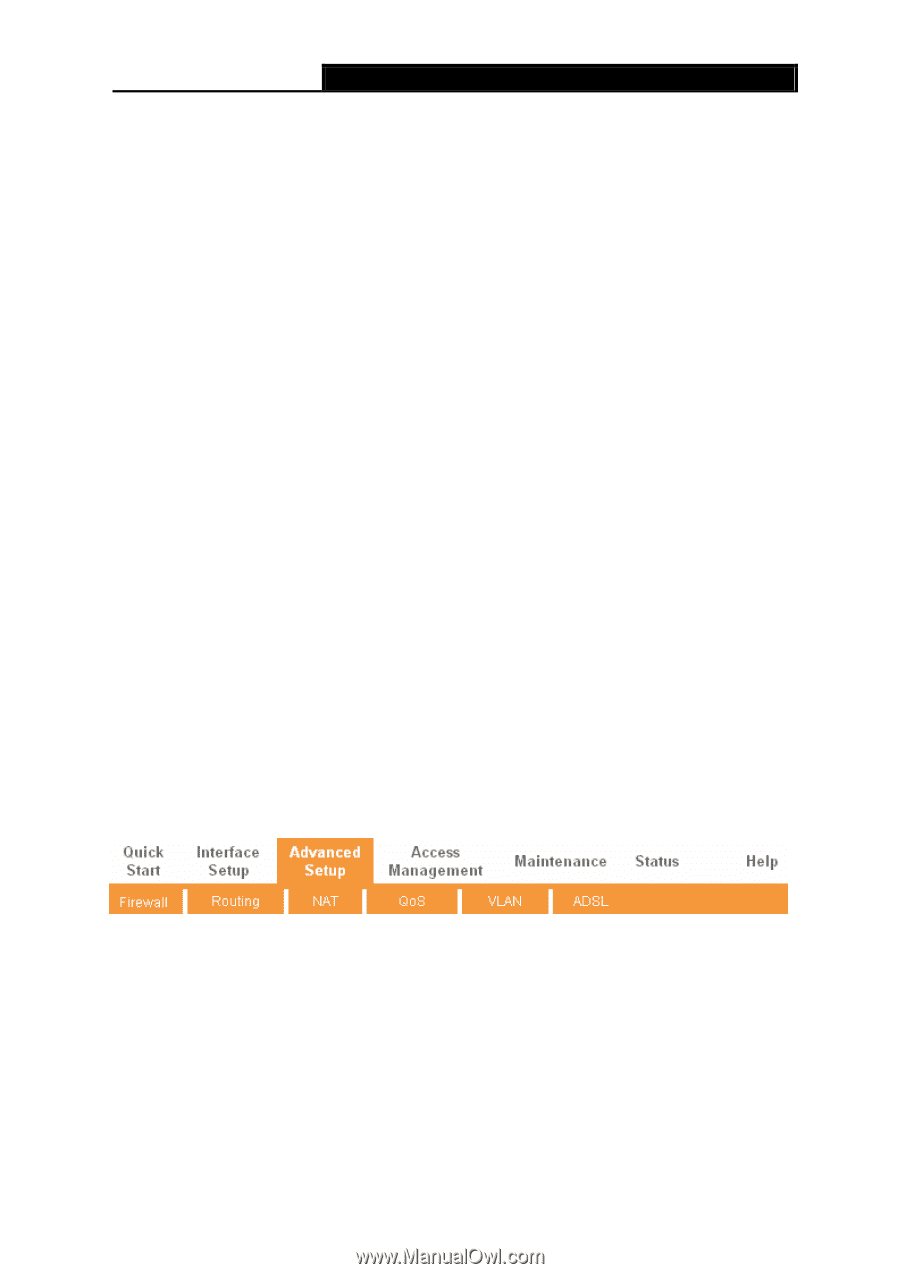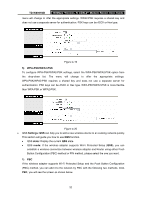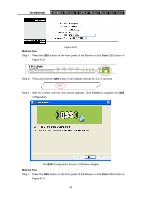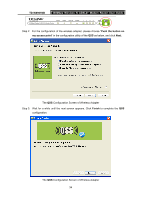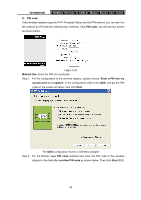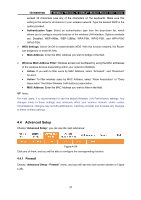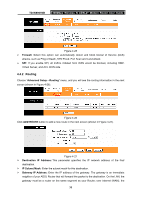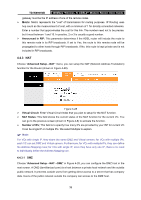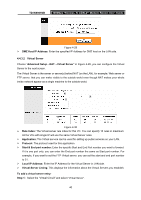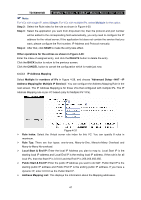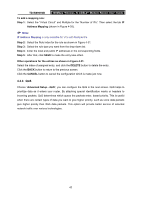TP-Link TD-W8961NB TD-W8961NB User Guide - Page 43
Advanced Setup
 |
View all TP-Link TD-W8961NB manuals
Add to My Manuals
Save this manual to your list of manuals |
Page 43 highlights
TD-W8961NB 300Mbps Wireless N ADSL2+ Modem Router User Guide exceed 32 characters (use any of the characters on the keyboard). Make sure this setting is the same for all stations in your wireless network. Type the desired SSID in the space provided. • Authentication Type: Select an authentication type from the drop-down list, which allows you to configure security features of the wireless LAN interface. Options available are: Disabled, WEP-64Bits, WEP-128Bits, WPA-PSK, WPA2-PSK, and WPA-PSK/ WPA2-PSK. ¾ WDS Settings: Select On/Off to enable/disable WDS. With this function enabled, the Router can bridge two or more WLANs. • MAC Address: Enter the MAC Address you wish to bridge in the field. ¾ Wireless MAC Address Filter: Wireless access can be filtered by using the MAC addresses of the wireless devices transmitting within your network's RADIUS. • Active: If you wish to filter users by MAC Address, select "Activated", and "Deactived" for don't. • Action: To filter wireless users by MAC Address, select "Allow Association" or "Deny Association" the follow Wireless LAN station(s) association. • MAC Address: Enter the MAC Address you wish to filter in the field. ) Note: For most users, it is recommended to use the default Wireless LAN Performance settings. Any changes made to these settings may adversely affect your wireless network. Under certain circumstances, changes may benefit performance. Carefully consider and evaluate any changes to these wireless settings. 4.4 Advanced Setup Choose "Advanced Setup", you can see the next submenus: Figure 4-24 Click any of them, and you will be able to configure the corresponding function. 4.4.1 Firewall Choose "Advanced Setup→Firewall" menu, and you will see the next screen (shown in Figure 4-25). 37