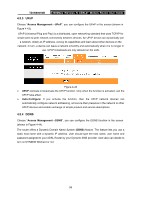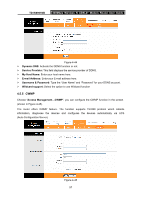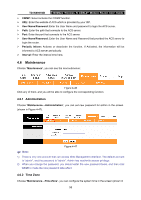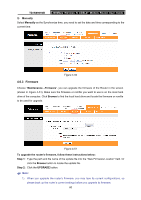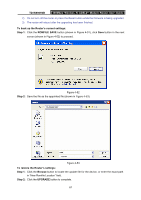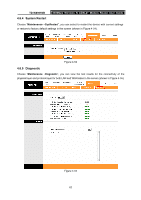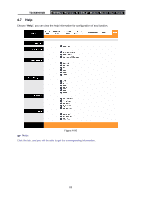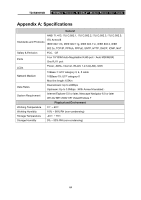TP-Link TD-W8961NB TD-W8961NB User Guide - Page 67
TD-W8961NB, To back up the Router's current settings, Step 1, ROMFILE SAVE, Step 2, To restore - firmware update
 |
View all TP-Link TD-W8961NB manuals
Add to My Manuals
Save this manual to your list of manuals |
Page 67 highlights
TD-W8961NB 300Mbps Wireless N ADSL2+ Modem Router User Guide 2) Do not turn off the router or press the Reset button while the firmware is being upgraded. 3) The router will reboot after the upgrading has been finished. To back up the Router's current settings: Step 1: Click the ROMFILE SAVE button (shown in Figure 4-51), click Save button in the next screen (shown in Figure 4-52) to proceed. Figure 4-52 Step 2: Save the file as the appointed file (shown in Figure 4-53). TD-W8961NB Figure 4-53 To restore the Router's settings: Step 1: Click the Browse button to locate the update file for the device, or enter the exact path in "New Romfile Location" field. Step 2: Click the UPGRADE button to complete. 61
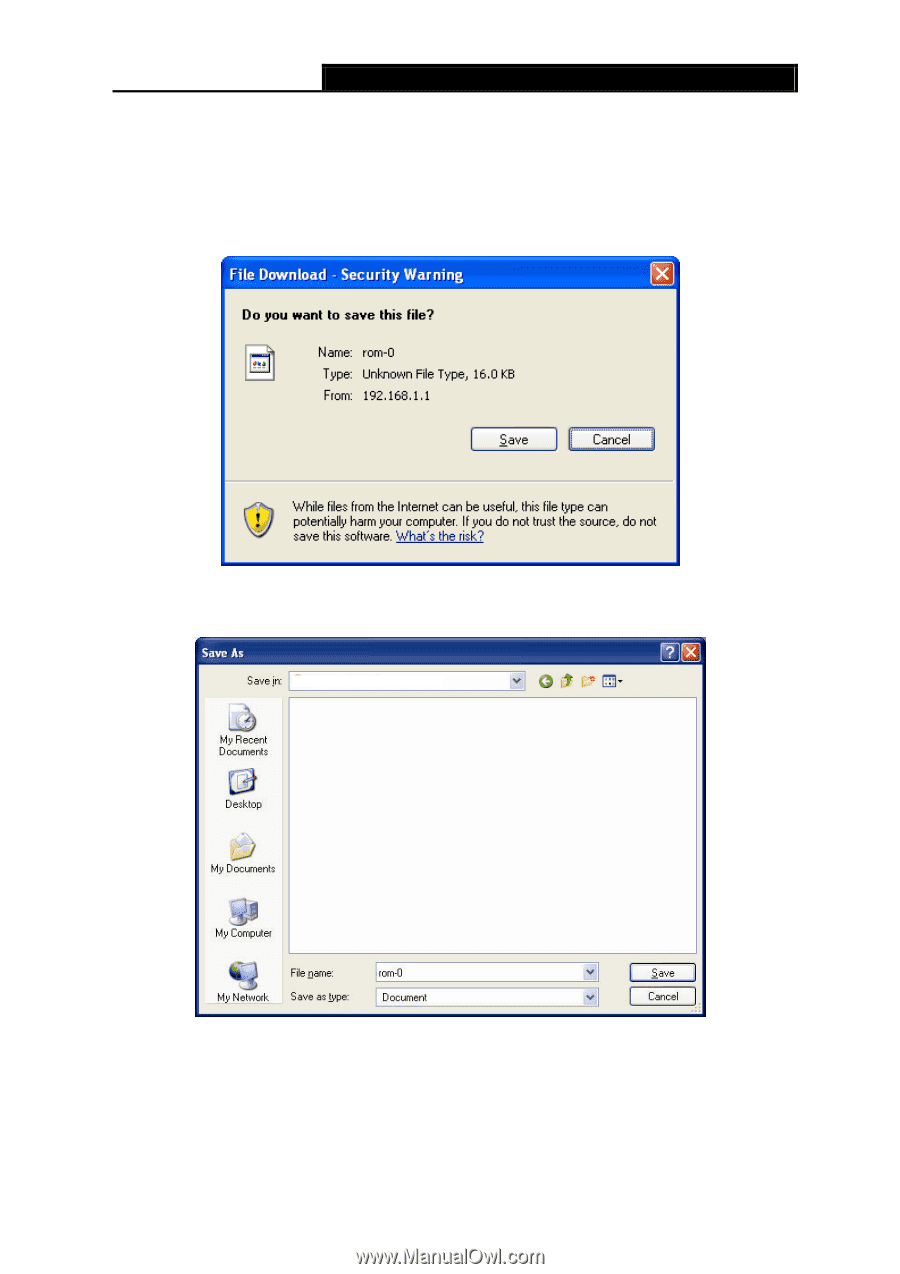
TD-W8961NB
300Mbps Wireless N ADSL2+ Modem Router User Guide
61
2)
Do not turn off the router or press the Reset button while the firmware is being upgraded.
3)
The router will reboot after the upgrading has been finished.
To back up the Router’s current settings:
Step 1:
Click the
ROMFILE SAVE
button (shown in Figure 4-51), click
Save
button in the next
screen (shown in Figure 4-52) to proceed.
Figure 4-52
Step 2:
Save the file as the appointed file (shown in Figure 4-53).
TD-W8961NB
Figure 4-53
To restore the Router’s settings:
Step 1:
Click the
Browse
button to locate the update file for the device, or enter the exact path
in “New Romfile Location” field.
Step 2:
Click the
UPGRADE
button to complete.