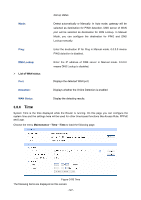TP-Link TL-ER604W TL-ER604W V1 User Guide 1910010844 - Page 127
License - firmware
 |
View all TP-Link TL-ER604W manuals
Add to My Manuals
Save this manual to your list of manuals |
Page 127 highlights
Figure 3-86 Reboot Click the button to reboot the Router. The configuration will not be lost after rebooting. The Internet connection will be temporarily interrupted while rebooting. Note: To avoid damage, please don't turn off the device while rebooting. 3.8.2.4 Firmware Upgrade Choose the menu Maintenance→Management →Firmware Upgrade to load the following page. Figure 3-87 Firmware Upgrade To upgrade the Router is to get more functions and better performance. Go to http://www.tp-link.com to download the updated firmware. Type the path and file name of the update file into the "File" field. Or click the button to locate the update file. Then click the button to complete. Note: ● After upgrading, the device will reboot automatically. ● To avoid damage, please don't turn off the device while upgrading. ● You are suggested to backup the configuration before upgrading. 3.8.3 License Choose the menu Maintenance→License to load the following page. On this page, you can view the licensed features for the device. -122-