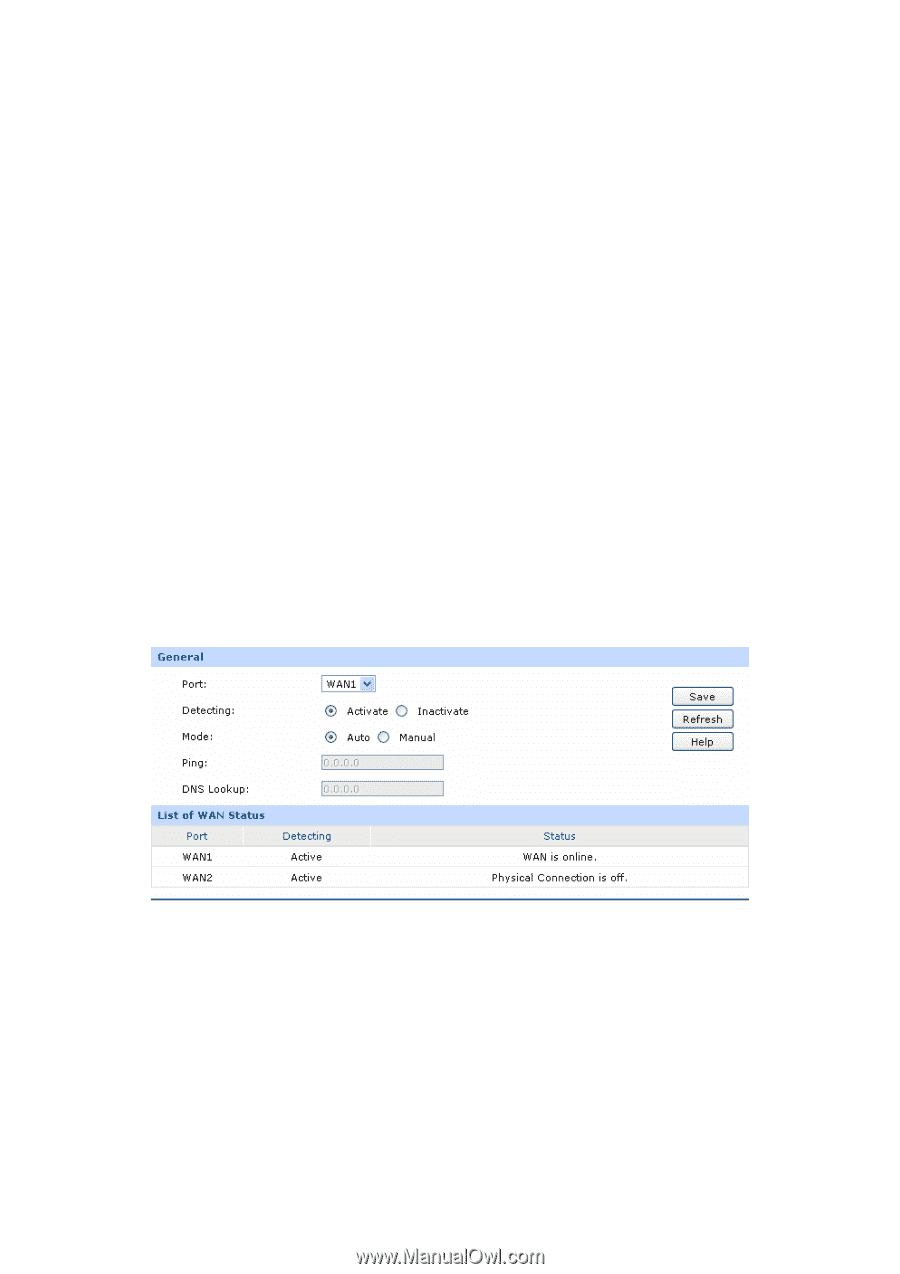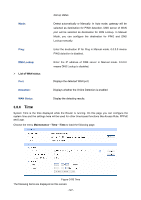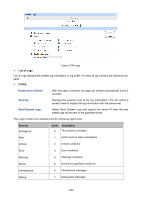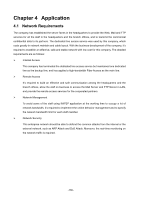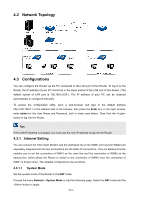TP-Link TL-ER604W TL-ER604W V1 User Guide 1910010844 - Page 131
Online Detection, Tracert, Maintenance, Diagnostics, General
 |
View all TP-Link TL-ER604W manuals
Add to My Manuals
Save this manual to your list of manuals |
Page 131 highlights
Ping Destination IP/Domain: Tracert Destination IP/Domain: Enter destination IP address or Domain name here. Then select a port for testing, if you select "Auto", the Router will select the interface of destination automatically. After clicking button, the Router will send Ping packets to test the network connectivity and reachability of the host and the results will be displayed in the box below. Enter destination IP address or Domain name here. Then select a port for testing, if Auto is selected, the Router will select the interface of destination automatically. After clicking the button, the Router will send Tracert packets to test the connectivity of the gateways during the journey from the source to destination of the test data and the results will be displayed in the box below. 3.8.5.2 Online Detection On this page, you can detect the WAN port is online or not. Choose the menu Maintenance→Diagnostics→Online Detection to load the following page. Figure 3-92 Online Detection The following items are displayed on this screen: General Port: Select the port to be detected. Detecting: Activate or inactivate Online Detection function. When Online Detection is active, WAN status will depend on the result of both PING and DNS Lookup. When Online Detection is inactive, WAN status will be detected according to physical connection status and -126-